二重奏 给ofo撸一个微信小程序之扫码

页面分析
1.后台需要拿到开锁密码,然后显示在页面上
2.我们需要一个定时器,规定多长时间用来检查车辆,这期间可以点击回首页去车辆报障链接,当然也就取消了本次扫码。
3.检查时长完成后,自动跳转到计费页面
1.页面布局
<!--pages/scanresult/index.wxml-->
<view class="container">
<view class="password-title">
<text>开锁密码</text>
</view>
<view class="password-content">
<text>{{password}}</text>
</view>
<view class="tips">
<text>请使用密码解锁,{{time}}s后开始计费</text>
<view class="tips-action" bindtap="moveToWarn">
车辆有问题?
<text class="tips-href">回首页去车辆报障</text>
</view>
</view>
</view>
2.页面样式
.container{
width: 100%;
display: flex;
flex-direction: column;
align-items: center;
justify-content: space-between;
background-color: #fff;
}
.password-title,.tips{
width: 100%;
flex: 1;
text-align: center;
padding: 60rpx 0;
}
.password-content{
width: 100%;
flex: 8;
text-align: center;
font-size: 240rpx;
font-weight: 900;
}
.tips{
font-size: 32rpx;
}
.tips .tips-action{
margin-top: 20rpx;
}
.tips .tips-href{
color: #b9dd08
}
3.页面数据逻辑
// pages/scanresult/index.js
Page({
data:{
time: 9 // 默认计时时长,这里设短一点,用于调试,ofo app是90s
},
// 页面加载
onLoad:function(options){
// 获取解锁密码
this.setData({
password: options.password
})
// 设置初始计时秒数
let time = 9;
// 开始定时器
this.timer = setInterval(() => {
this.setData({
time: -- time
});
// 读完秒后携带单车号码跳转到计费页
if(time = 0){
clearInterval(this.timer)
wx.redirectTo({
url: '../billing/index?number=' + options.number
})
}
},1000)
},
// 点击去首页报障
moveToWarn: function(){
// 清除定时器
clearInterval(this.timer)
wx.redirectTo({
url: '../index/index'
})
}
})
注意:这里的this.timer不会被传参到pages/index/index.js里的onload函数里,被传参到首页的定时器是计费页的定时器,后面会讲到
tips: onload函数参数说明: options的值是扫码成功后请求服务器获取的单车编号和开锁密码
// pages/index/index.js
// 点击立即用车,判断当前是否正在计费
case 2: if(this.timer === "" || this.timer === undefined){
// 没有在计费就扫码
wx.scanCode({
success: (res) => {
// 正在获取密码通知
wx.showLoading({
title: '正在获取密码',
mask: true
})
// 请求服务器获取密码和车号
wx.request({
url: 'https://www.easy-mock.com/mock/59098d007a878d73716e966f/ofodata/password',
data: {},
method: 'GET',
success: function(res){
// 请求密码成功隐藏等待框
wx.hideLoading();
// 携带密码和车号跳转到密码页
wx.redirectTo({
url: '../scanresult/index?password=' + res.data.data.password + '&number=' + res.data.data.number,
success: function(res){
wx.showToast({
title: '获取密码成功',
duration: 1000
})
}
})
}
})
}
})
// 当前已经在计费就回退到计费页
}else{
wx.navigateBack({
delta: 1
})
}
break;
// pages/scanresult/index.js
onload: function(options){
console.log(options); // { password: "", number: "" }
}
6.编写计费页(billing文件夹)
上节中我们设置了计时器完成后,跳转到计费页,它是酱的:

页面分析:
1.后台需要拿到单车编号,并显示在页面上
2.我们需要一个计时器累加骑行事件用来计费,而且可以显示最大单位是小时
3.两个按钮:结束骑行,回到地图 。其中,点击结束骑行,关闭计时器,根据累计时长计费;点击回到地图,如果计时器已经关闭了,就关闭计费页,跳转到地图。如果计时器仍然在计时,保留当前页面,跳转到地图。
4.点击回到地图会把计时器状态带给首页,首页做出判断,判定再次点击立即用车响应合理逻辑(已经在计费,不能重复扫码。已经停止计费了,需要重新扫码)
1.页面结构
<!--pages/billing/index.wxml-->
<view class="container">
<view class="number">
<text>当前单车编号: {{number}}</text>
</view>
<view class="time">
<view class="time-title">
<text>{{billing}}</text>
</view>
<view class="time-content">
<text>{{hours}}:{{minuters}}:{{seconds}}</text>
</view>
</view>
<view class="endride">
<button type="warn" disabled="{{disabled}}" bindtap="endRide">结束骑行</button>
<button type="primary" bindtap="moveToIndex">回到地图</button>
</view>
</view>
2.页面样式
.container{
width: 100%;
display: flex;
flex-direction: column;
align-items: center;
justify-content: space-between;
background-color: #fff;
}
.number,.endride{
padding: 60rpx 0;
flex: 2;
width: 100%;
text-align: center;
}
.time{
text-align: center;
width: 100%;
flex: 6;
}
.time .time-content{
font-size: 100rpx;
}
.endride button{
width: 90%;
margin-top: 40rpx;
}
3.页面数据逻辑
// pages/billing/index.js
Page({
data:{
hours: 0,
minuters: 0,
seconds: 0,
billing: "正在计费"
},
// 页面加载
onLoad:function(options){
// 获取车牌号,设置定时器
this.setData({
number: options.number,
timer: this.timer
})
// 初始化计时器
let s = 0;
let m = 0;
let h = 0;
// 计时开始
this.timer = setInterval(() => {
this.setData({
seconds: s++
})
if(s == 60){
s = 0;
m++;
setTimeout(() => {
this.setData({
minuters: m
});
},1000)
if(m == 60){
m = 0;
h++
setTimeout(() => {
this.setData({
hours: h
});
},1000)
}
};
},1000)
},
// 结束骑行,清除定时器
endRide: function(){
clearInterval(this.timer);
this.timer = "";
this.setData({
billing: "本次骑行耗时",
disabled: true
})
},
// 携带定时器状态回到地图
moveToIndex: function(){
// 如果定时器为空
if(this.timer == ""){
// 关闭计费页跳到地图
wx.redirectTo({
url: '../index/index'
})
// 保留计费页跳到地图
}else{
wx.navigateTo({
url: '../index/index?timer=' + this.timer
})
}
}
})
页面分析的第4步,主要实现在moveToIndex函数里。结束骑行之后,设置定时器值为空,在点击回到地图时判断计时器的状态(值是否为空)。如果为空,关闭计费页,结束本次骑行。如果不为空,携带定时器状态跳转到首页,首页立即用车点击事件就会对传过来的参数(计时器状态)响应合理逻辑。
7.编写维修报障页(warn文件夹)
点击举报控件,页面是酱的:
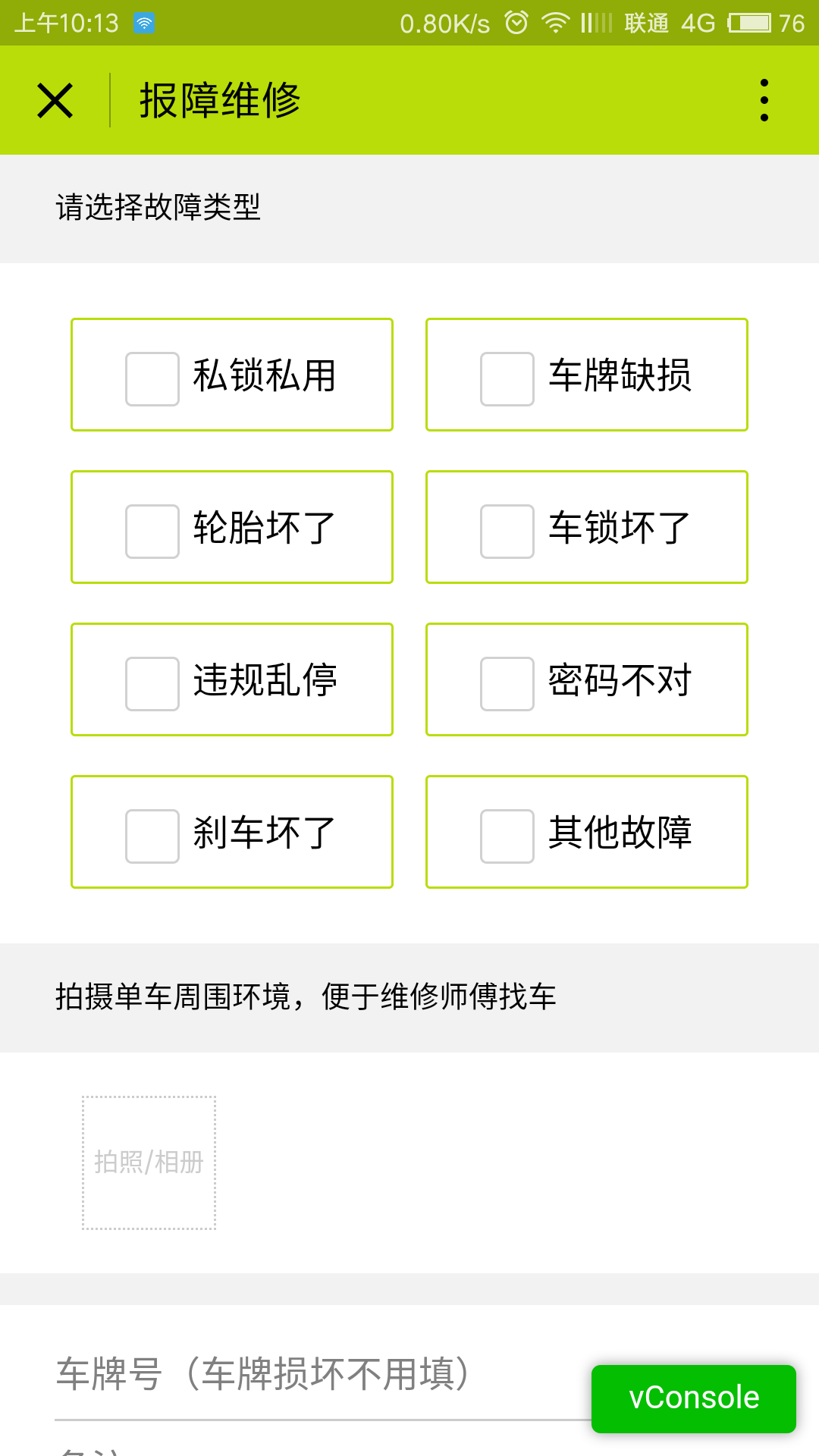
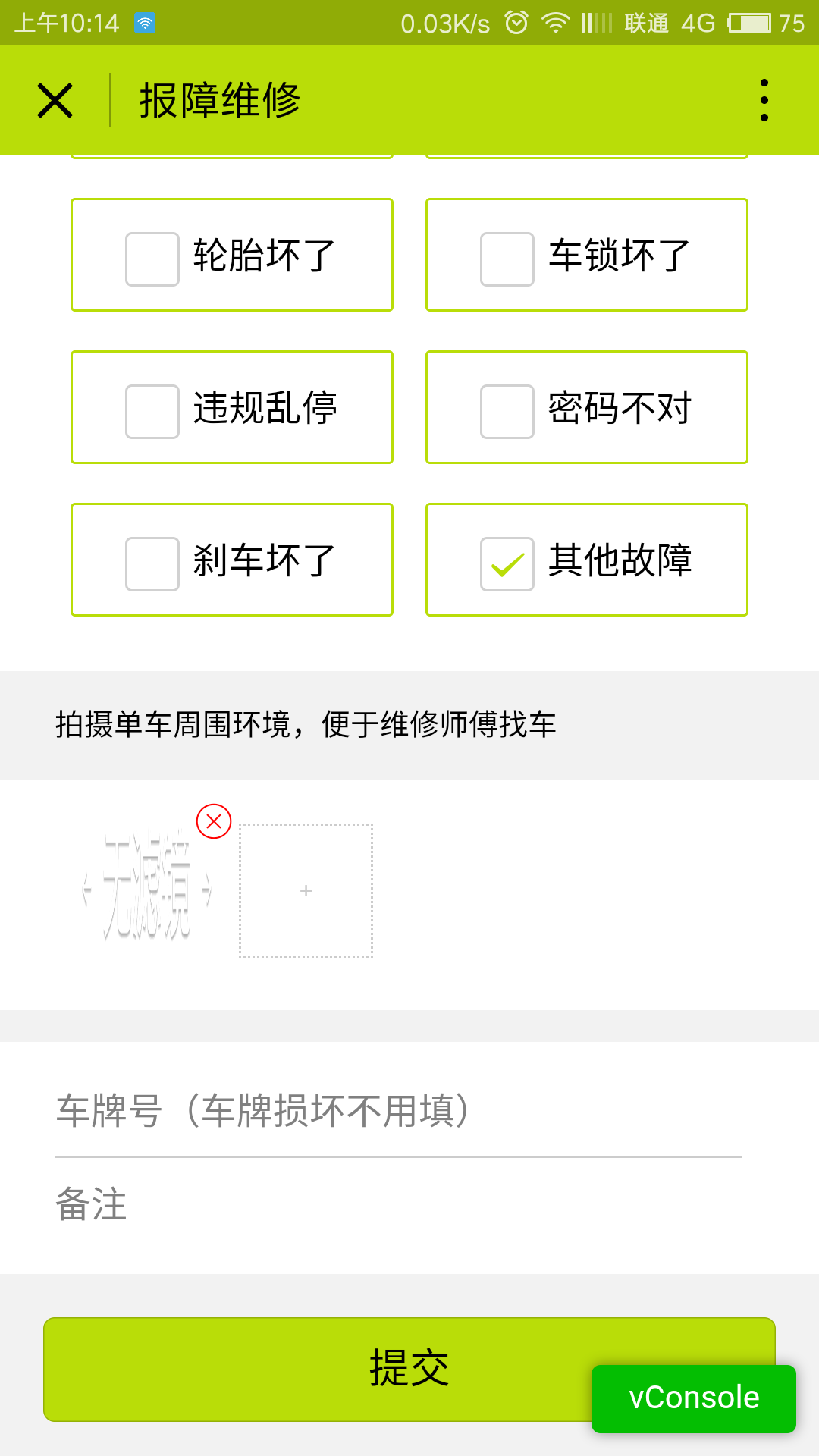
页面分析:
1.页面可以勾选故障类型,所以需要用到复选框组件;可以选择上传或拍摄图片,所以要使用wx.chooseImage({})选取图片API;可以输入车牌号好备注,所以需要使用input输入组件。
2.勾选类型,选择图片,输入备注信息完成后,后台需要获取这些输入的数据提交到服务器以获得反馈。
3.必须勾选类型和选择周围环境图片才能提交,否则弹窗提示。可以选择多张图片,也可以取消选择的图片。
1.页面结构
<!--pages/warn/index.wxml-->
<view class="container">
<view class="choose">
<view class="title">请选择故障类型</view>
<checkbox-group bindchange="checkboxChange" class="choose-grids">
<!-- itemsValue是data对象里定义的数组,item代表数组的每一项,此处语法为循环输出数组的每一项并渲染到每一个复选框。下面还有类似语法 -->
<block wx:for="{{itemsValue}}" wx:key="{{item}}">
<view class="grid">
<checkbox value="{{item.value}}" checked="{{item.checked}}" color="{{item.color}}" />{{item.value}}
</view>
</block>
</checkbox-group>
</view>
<view class="action">
<view class="title">拍摄单车周围环境,便于维修师傅找车</view>
<view class="action-photo">
<block wx:for="{{picUrls}}" wx:key="{{item}}" wx:index="{{index}}">
<image src="{{item}}"><icon type="cancel" data-index="{{index}}" color="red" size="18" class ="del" bindtap="delPic" /></image>
</block>
<text class="add" bindtap="bindCamera">{{actionText}}</text>
</view>
<view class="action-input">
<input bindinput="numberChange" name="number" placeholder="车牌号(车牌损坏不用填)" />
<input bindinput="descChange" name="desc" placeholder="备注" />
</view>
<view class="action-submit">
<button class="submit-btn" type="default" loading="{{loading}}" bindtap="formSubmit" style="background-color: {{btnBgc}}">提交</button>
</view>
</view>
</view>
2.页面样式
/* pages/wallet/index.wxss */
.choose{
background-color: #fff;
}
.choose-grids{
display: flex;
flex-wrap: wrap;
justify-content: space-around;
padding: 50rpx;
}
.choose-grids .grid{
width: 45%;
height: 100rpx;
margin-top: 36rpx;
border-radius: 6rpx;
line-height: 100rpx;
text-align: center;
border: 2rpx solid #b9dd08;
}
.choose-grids .grid:first-child,
.choose-grids .grid:nth-of-type(2){
margin-top: 0;
}
.action .action-photo{
background-color: #fff;
padding: 40rpx 0px 40rpx 50rpx;
}
.action .action-photo image{
position: relative;
display: inline-block;
width: 120rpx;
height: 120rpx;
overflow: visible;
margin-left: 25rpx;
}
.action .action-photo image icon.del{
display: block;
position: absolute;
top: -20rpx;
right: -20rpx;
}
.action .action-photo text.add{
display: inline-block;
width: 120rpx;
height: 120rpx;
line-height: 120rpx;
text-align: center;
font-size: 24rpx;
color: #ccc;
border: 2rpx dotted #ccc;
margin-left: 25rpx;
vertical-align: top;
}
.action .action-input{
padding-left: 50rpx;
margin-top: 30rpx;
background-color: #fff;
}
.action .action-input input{
width: 90%;
padding-top: 40rpx;
padding-bottom: 40rpx;
}
.action .action-input input:first-child{
border-bottom: 2rpx solid #ccc;
padding-bottom: 20rpx;
}
.action .action-input input:last-child{
padding-top: 20rpx;
}
.action .action-submit{
padding: 40rpx 40rpx;
background-color: #f2f2f2;
}
3.页面数据逻辑
// pages/wallet/index.js
Page({
data:{
// 故障车周围环境图路径数组
picUrls: [],
// 故障车编号和备注
inputValue: {
num: 0,
desc: ""
},
// 故障类型数组
checkboxValue: [],
// 选取图片提示
actionText: "拍照/相册",
// 提交按钮的背景色,未勾选类型时无颜色
btnBgc: "",
// 复选框的value,此处预定义,然后循环渲染到页面
itemsValue: [
{
checked: false,
value: "私锁私用",
color: "#b9dd08"
},
{
checked: false,
value: "车牌缺损",
color: "#b9dd08"
},
{
checked: false,
value: "轮胎坏了",
color: "#b9dd08"
},
{
checked: false,
value: "车锁坏了",
color: "#b9dd08"
},
{
checked: false,
value: "违规乱停",
color: "#b9dd08"
},
{
checked: false,
value: "密码不对",
color: "#b9dd08"
},
{
checked: false,
value: "刹车坏了",
color: "#b9dd08"
},
{
checked: false,
value: "其他故障",
color: "#b9dd08"
}
]
},
// 页面加载
onLoad:function(options){
wx.setNavigationBarTitle({
title: '报障维修'
})
},
// 勾选故障类型,获取类型值存入checkboxValue
checkboxChange: function(e){
let _values = e.detail.value;
if(_values.length == 0){
this.setData({
btnBgc: ""
})
}else{
this.setData({
checkboxValue: _values,
btnBgc: "#b9dd08"
})
}
},
// 输入单车编号,存入inputValue
numberChange: function(e){
this.setData({
inputValue: {
num: e.detail.value,
desc: this.data.inputValue.desc
}
})
},
// 输入备注,存入inputValue
descChange: function(e){
this.setData({
inputValue: {
num: this.data.inputValue.num,
desc: e.detail.value
}
})
},
// 提交到服务器
formSubmit: function(e){
if(this.data.picUrls.length > 0 && this.data.checkboxValue.length> 0){
wx.request({
url: 'https://www.easy-mock.com/mock/59098d007a878d73716e966f/ofodata/msg',
data: {
// picUrls: this.data.picUrls,
// inputValue: this.data.inputValue,
// checkboxValue: this.data.checkboxValue
},
method: 'get', // POST
// header: {}, // 设置请求的 header
success: function(res){
wx.showToast({
title: res.data.data.msg,
icon: 'success',
duration: 2000
})
}
})
}else{
wx.showModal({
title: "请填写反馈信息",
content: '看什么看,赶快填反馈信息,削你啊',
confirmText: "我我我填",
cancelText: "劳资不填",
success: (res) => {
if(res.confirm){
// 继续填
}else{
console.log("back")
wx.navigateBack({
delta: 1 // 回退前 delta(默认为1) 页面
})
}
}
})
}
},
// 选择故障车周围环境图 拍照或选择相册
bindCamera: function(){
wx.chooseImage({
count: 4,
sizeType: ['original', 'compressed'],
sourceType: ['album', 'camera'],
success: (res) => {
let tfps = res.tempFilePaths;
let _picUrls = this.data.picUrls;
for(let item of tfps){
_picUrls.push(item);
this.setData({
picUrls: _picUrls,
actionText: "+"
});
}
}
})
},
// 删除选择的故障车周围环境图
delPic: function(e){
let index = e.target.dataset.index;
let _picUrls = this.data.picUrls;
_picUrls.splice(index,1);
this.setData({
picUrls: _picUrls
})
}
})
注意: 这里选择的图片,路径为本地路径,如果要上传到服务器,需要调用API上传图片而不是上传本地路径。即不能把picUrls数组上传到服务器。
8.编写登录/未登录页(my文件夹)
点击头像控件,未登录,页面是酱的
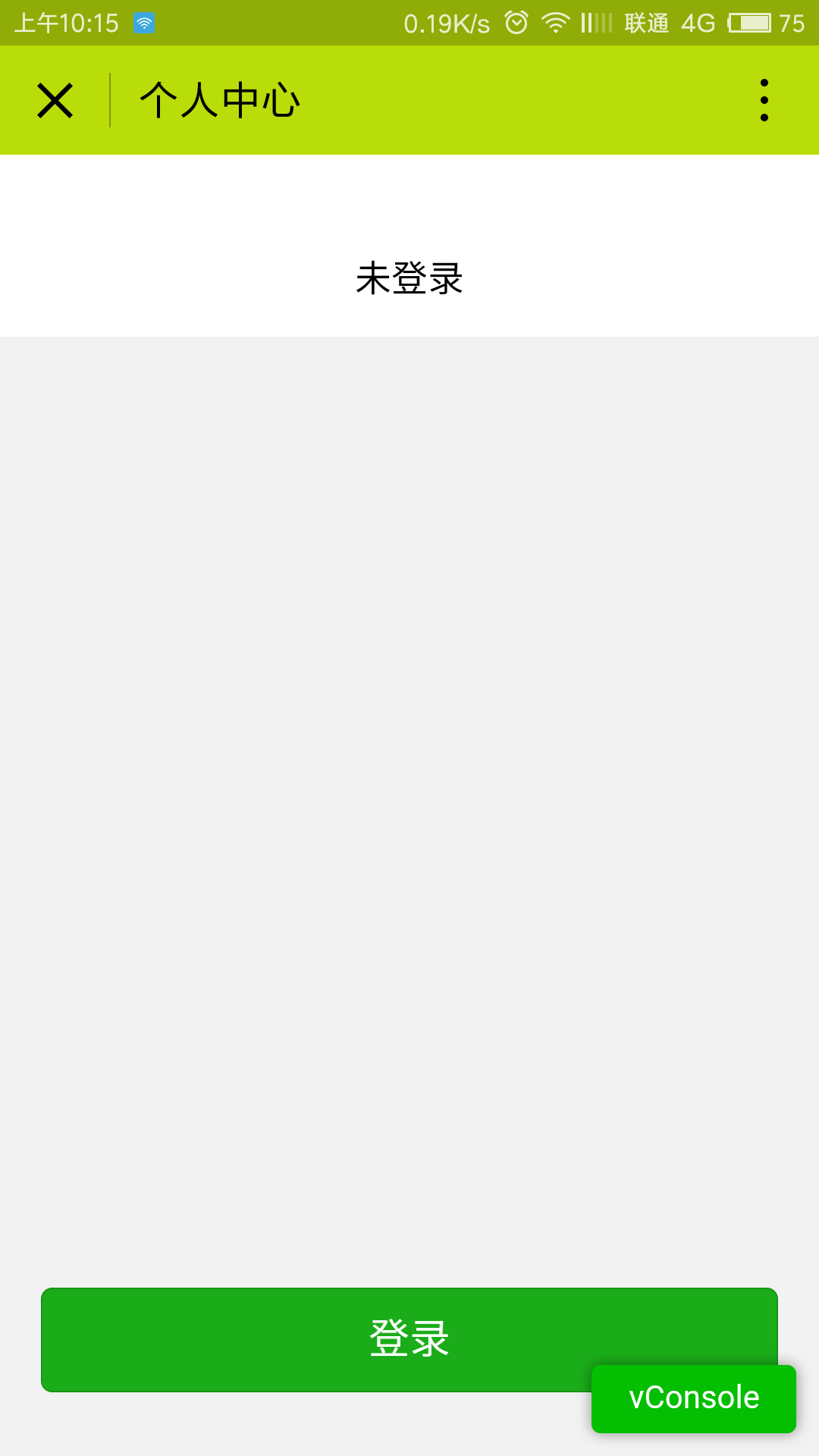
点击头像控件,已登录,页面是酱的
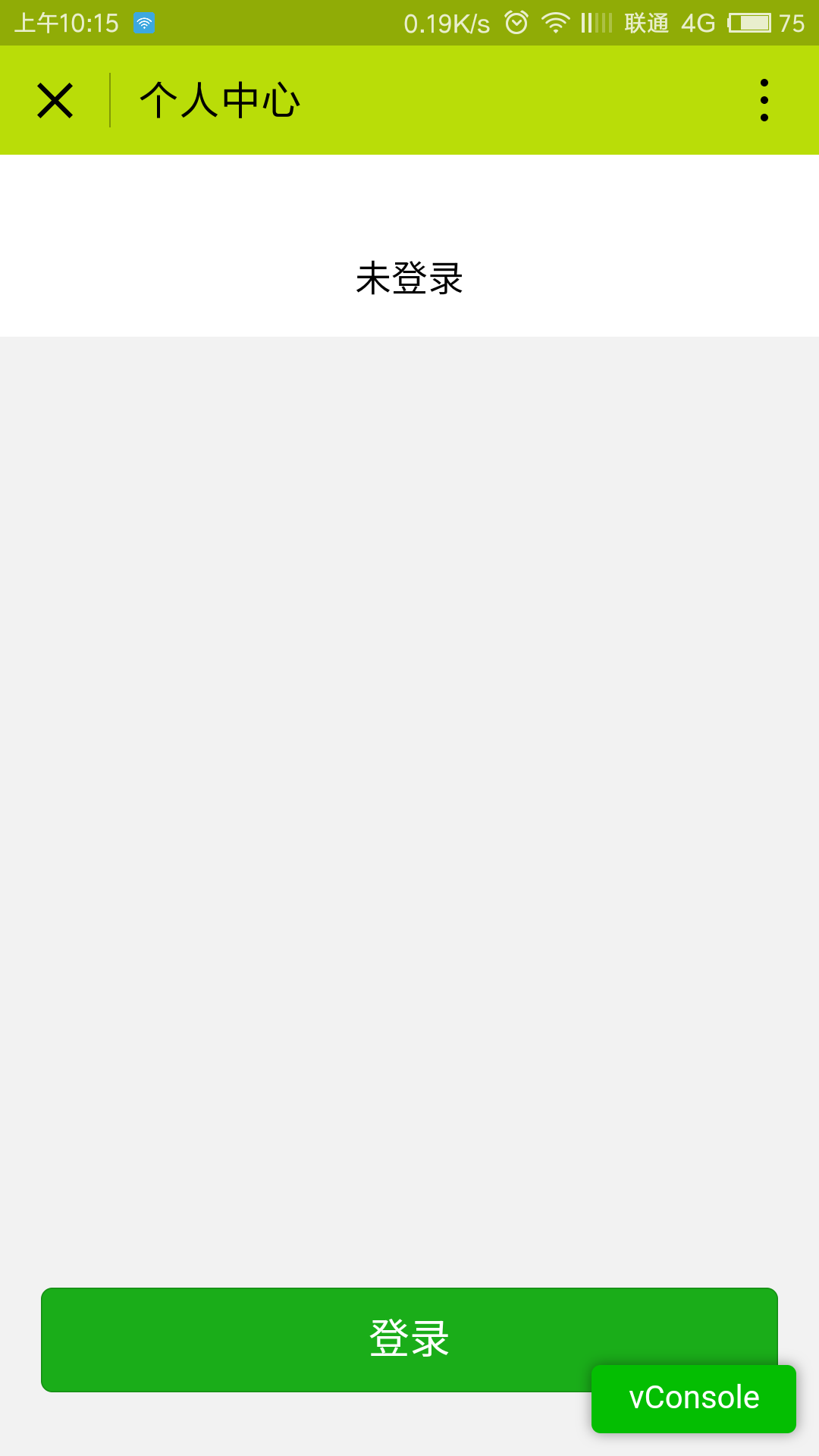
页面分析
1.个人中心页有两种状态,即未登录和已登录,所以要求数据驱动页面表现形式
2.点击登录/退出登录按钮需要响应合理逻辑,并改变按钮样式
3.只有登录状态下才会显示我的钱包按钮
1.页面结构(wx:if 是条件语句)
<!--pages/my/index.wxml-->
<view class="container">
<view class="user-info">
<!-- 用户未登录就没有头像-->
<block wx:if="{{userInfo.avatarUrl != ''}}">
<image src="{{userInfo.avatarUrl}}"></image>
</block>
<text>{{userInfo.nickName}}</text>
</view>
<!-- 用户未登录就没有钱包按钮-->
<block wx:if="{{userInfo.avatarUrl != ''}}">
<view class="my-wallet tapbar" bindtap="movetoWallet">
<text>我的钱包</text>
<text>></text>
</view>
</block>
<button bindtap="bindAction" class="btn-login" hover-class="gray" type="{{bType}}" >{{actionText}}</button>
</view>
2.页面样式
/* pages/my/index.wxss */
.user-info{
background-color: #fff;
padding-top: 60rpx;
}
.user-info image{
display: block;
width: 180rpx;
height: 180rpx;
border-radius: 50%;
margin: 0 auto 40rpx;
box-shadow: 0 0 20rpx rgba(0,0,0,.2)
}
.user-info text{
display: block;
text-align: center;
padding: 30rpx 0;
margin-bottom: 30rpx;
}
.btn-login{
position: absolute;
bottom: 60rpx;
width: 90%;
left: 50%;
margin-left: -45%;
}
.gray{
background-color: #ccc;
}
3.页面数据逻辑
// pages/my/index.js
Page({
data:{
// 用户信息
userInfo: {
avatarUrl: "",
nickName: "未登录"
},
bType: "primary", // 按钮类型
actionText: "登录", // 按钮文字提示
lock: false //登录按钮状态,false表示未登录
},
// 页面加载
onLoad:function(){
// 设置本页导航标题
wx.setNavigationBarTitle({
title: '个人中心'
})
// 获取本地数据-用户信息
wx.getStorage({
key: 'userInfo',
// 能获取到则显示用户信息,并保持登录状态,不能就什么也不做
success: (res) => {
wx.hideLoading();
this.setData({
userInfo: {
avatarUrl: res.data.userInfo.avatarUrl,
nickName: res.data.userInfo.nickName
},
bType: res.data.bType,
actionText: res.data.actionText,
lock: true
})
}
});
},
// 登录或退出登录按钮点击事件
bindAction: function(){
this.data.lock = !this.data.lock
// 如果没有登录,登录按钮操作
if(this.data.lock){
wx.showLoading({
title: "正在登录"
});
wx.login({
success: (res) => {
wx.hideLoading();
wx.getUserInfo({
withCredentials: false,
success: (res) => {
this.setData({
userInfo: {
avatarUrl: res.userInfo.avatarUrl,
nickName: res.userInfo.nickName
},
bType: "warn",
actionText: "退出登录"
});
// 存储用户信息到本地
wx.setStorage({
key: 'userInfo',
data: {
userInfo: {
avatarUrl: res.userInfo.avatarUrl,
nickName: res.userInfo.nickName
},
bType: "warn",
actionText: "退出登录"
},
success: function(res){
console.log("存储成功")
}
})
}
})
}
})
// 如果已经登录,退出登录按钮操作
}else{
wx.showModal({
title: "确认退出?",
content: "退出后将不能使用ofo",
success: (res) => {
if(res.confirm){
console.log("确定")
// 退出登录则移除本地用户信息
wx.removeStorageSync('userInfo')
this.setData({
userInfo: {
avatarUrl: "",
nickName: "未登录"
},
bType: "primary",
actionText: "登录"
})
}else {
console.log("cancel")
this.setData({
lock: true
})
}
}
})
}
},
// 跳转至钱包
movetoWallet: function(){
wx.navigateTo({
url: '../wallet/index'
})
}
})
我们将用户信息使用wx.setStorage({})和wx.getStorage({})这两个API来设置和获取本地存储,用于模拟维护用户登录状态。真实情况下需要使用session
9.编写我的钱包页
假设用户已登录,点击钱包,页面是酱的:
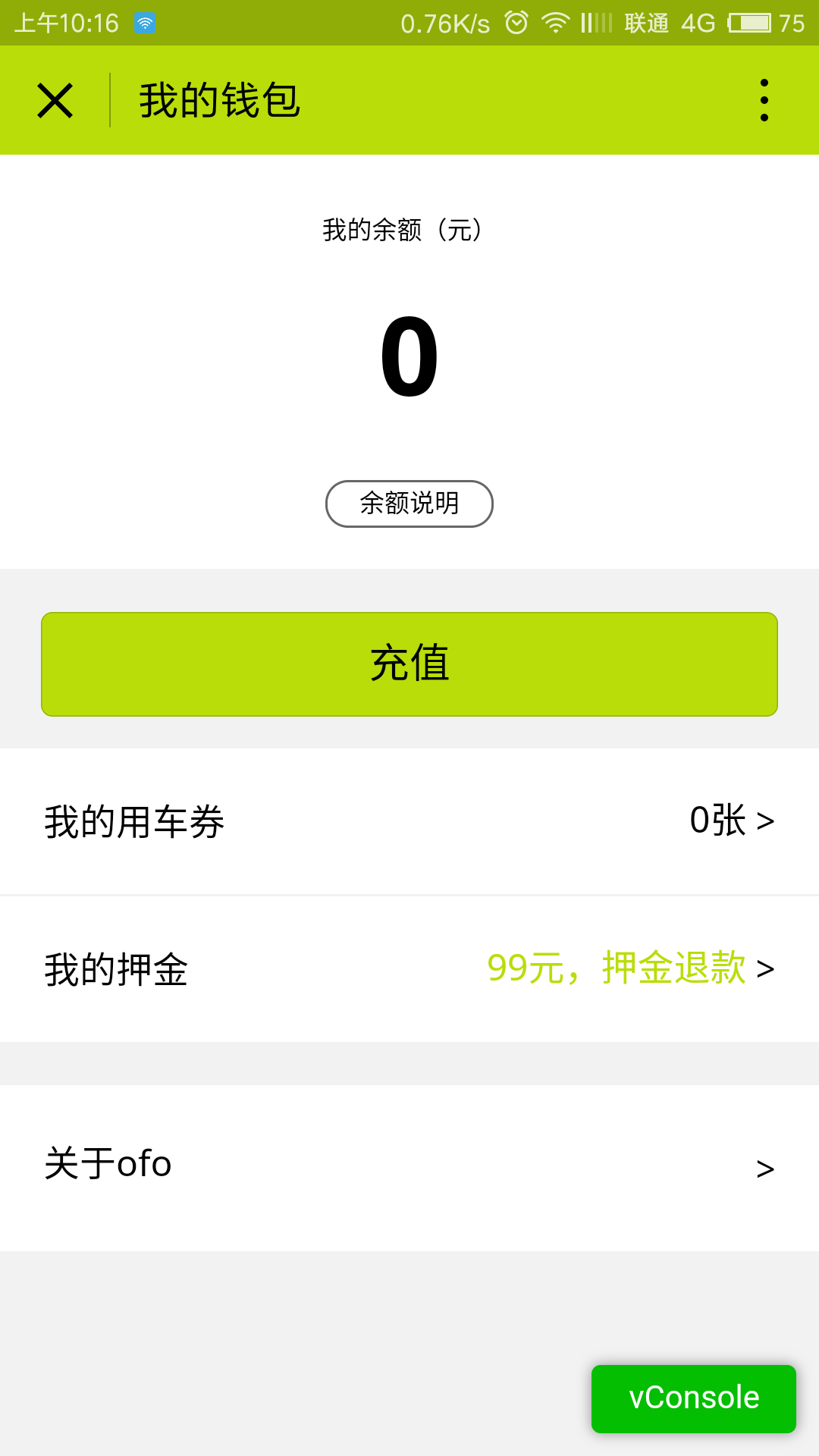
页面分析
1.需要获取钱包余额数据并显示在页面上,充值后数据会自动更新
2.其他可点击按钮分别显示对应的模态框,因为微信只允许五个页面层级,避免过多页面层级造成用户迷失。
1.页面结构
<!--pages/wallet/index.wxml-->
<view class="container">
<view class="overage">
<view>
<text class="overage-header">我的余额(元)</text>
</view>
<view>
<text class="overage-amount">{{overage}}</text>
</view>
<view>
<text bindtap="overageDesc" class="overage-desc">余额说明</text>
</view>
</view>
<button bindtap="movetoCharge" class="btn-charge">充值</button>
<view bindtap="showTicket" class="my-ticket tapbar">
<text>我的用车券</text>
<text><text class="c-g">{{ticket}}张</text>></text>
</view>
<view bindtap="showDeposit" class="my-deposit tapbar">
<text>我的押金</text>
<text><text class="c-y">99元,押金退款</text>></text>
</view>
<view bindtap="showInvcode" class="my-invcode tapbar">
<text>关于ofo</text>
<text>></text>
</view>
</view>
2.页面样式
/* pages/wallet/index.wxss */
.overage{
background-color: #fff;
padding: 40rpx 0;
text-align: center;
}
.overage-header{
font-size: 24rpx;
}
.overage-amount{
display: inline-block;
padding: 20rpx 0;
font-size: 100rpx;
font-weight: 700;
}
.overage-desc{
padding: 10rpx 30rpx;
font-size: 24rpx;
border-radius: 40rpx;
border: 1px solid #666;
}
.my-deposit{
margin-top: 2rpx;
}
.my-invcode{
margin-top: 40rpx;
}
.c-y{
color: #b9dd08;
padding-top: -5rpx;
padding-right: 10rpx;
}
.c-g{
padding-top: -5rpx;
padding-right: 10rpx;
}
3.页面数据逻辑
// pages/wallet/index.js
Page({
data:{
overage: 0,
ticket: 0
},
// 页面加载
onLoad:function(options){
wx.setNavigationBarTitle({
title: '我的钱包'
})
},
// 页面加载完成,更新本地存储的overage
onReady:function(){
wx.getStorage({
key: 'overage',
success: (res) => {
this.setData({
overage: res.data.overage
})
}
})
},
// 页面显示完成,获取本地存储的overage
onShow:function(){
wx.getStorage({
key: 'overage',
success: (res) => {
this.setData({
overage: res.data.overage
})
}
})
},
// 余额说明
overageDesc: function(){
wx.showModal({
title: "",
content: "充值余额0.00元+活动赠送余额0.00元",
showCancel: false,
confirmText: "我知道了",
})
},
// 跳转到充值页面
movetoCharge: function(){
// 关闭当前页面,跳转到指定页面,返回时将不会回到当前页面
wx.redirectTo({
url: '../charge/index'
})
},
// 用车券
showTicket: function(){
wx.showModal({
title: "",
content: "你没有用车券了",
showCancel: false,
confirmText: "好吧",
})
},
// 押金退还
showDeposit: function(){
wx.showModal({
title: "",
content: "押金会立即退回,退款后,您将不能使用ofo共享单车确认要进行此退款吗?",
cancelText: "继续使用",
cancelColor: "#b9dd08",
confirmText: "押金退款",
confirmColor: "#ccc",
success: (res) => {
if(res.confirm){
wx.showToast({
title: "退款成功",
icon: "success",
duration: 2000
})
}
}
})
},
// 关于ofo
showInvcode: function(){
wx.showModal({
title: "ofo共享单车",
content: "微信服务号:ofobike,网址:m.ofo.so",
showCancel: false,
confirmText: "玩的6"
})
}
})
我们将金额信息使用wx.setStorage({})和wx.getStorage({})这两个API来设置和获取本地存储,用于模拟充值逻辑。
设置本地存储API官方文档
10.编写充值页面(charge文件夹)
点击充值按钮,页面是酱的
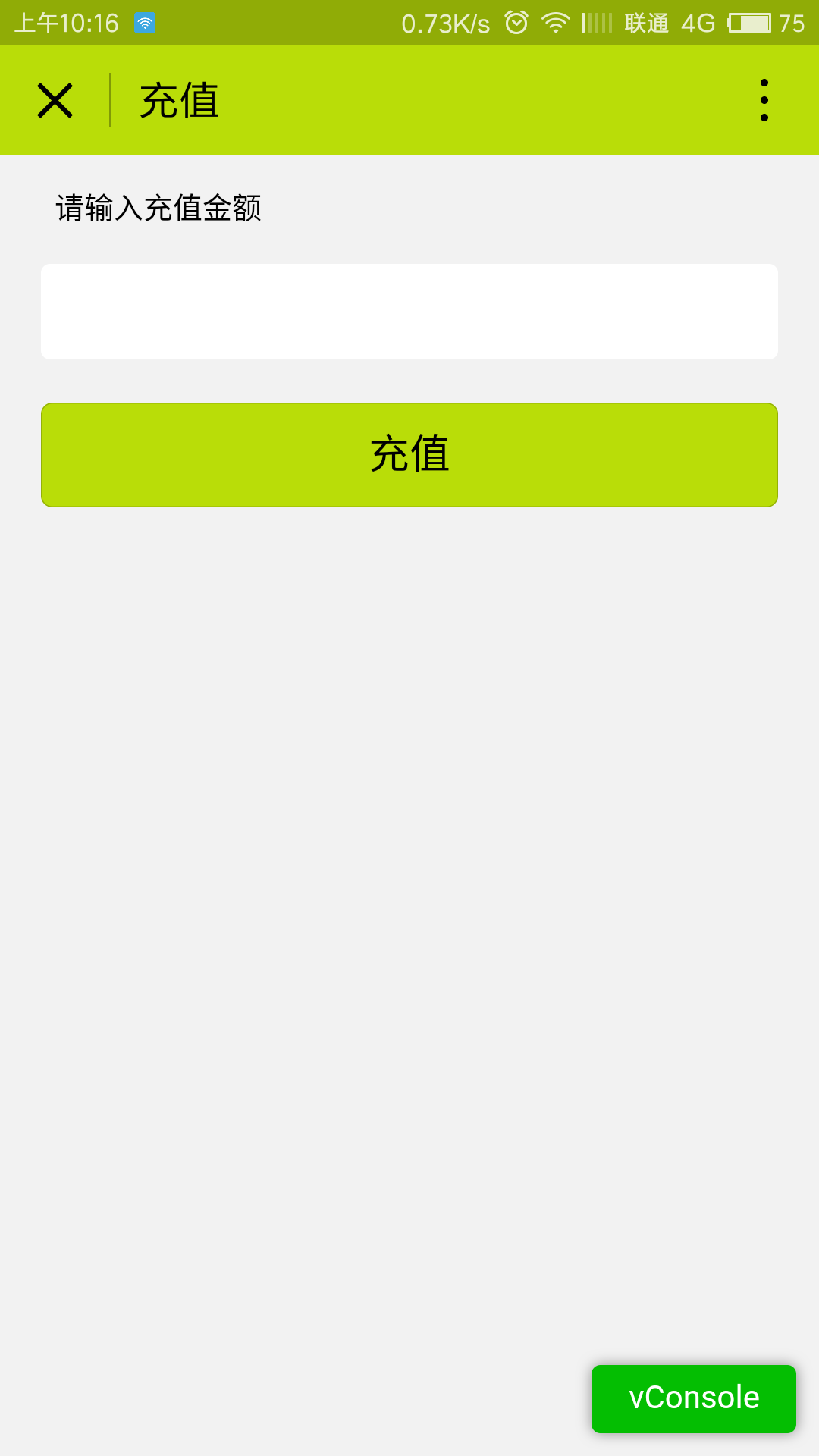
页面分析
1.输入金额,存储在data对象里,点击充值后,设置本地金额数据
2.点击充值按钮后自动跳转到钱包页。
1.页面结构
<!--pages/charge/index.wxml-->
<view class="container">
<view class="title">请输入充值金额</view>
<view class="input-box">
<input bindinput="bindInput" />
</view>
<button bindtap="charge" class="btn-charge">充值</button>
</view>
2.页面样式
/* pages/charge/index.wxss */
.input-box{
background-color: #fff;
margin: 0 auto;
padding: 20rpx 0;
border-radius: 10rpx;
width: 90%;
}
.input-box input{
width: 100%;
height: 100%;
text-align: center;
}
3.页面数据逻辑
// pages/charge/index.js
Page({
data:{
inputValue: 0
},
// 页面加载
onLoad:function(options){
wx.setNavigationBarTitle({
title: '充值'
})
},
// 存储输入的充值金额
bindInput: function(res){
this.setData({
inputValue: res.detail.value
})
},
// 充值
charge: function(){
// 必须输入大于0的数字
if(parseInt(this.data.inputValue) <= 0 || isNaN(this.data.inputValue)){
wx.showModal({
title: "警告",
content: "咱是不是还得给你钱?!!",
showCancel: false,
confirmText: "不不不不"
})
}else{
wx.redirectTo({
url: '../wallet/index',
success: function(res){
wx.showToast({
title: "充值成功",
icon: "success",
duration: 2000
})
}
})
}
},
// 页面销毁,更新本地金额,(累加)
onUnload:function(){
wx.getStorage({
key: 'overage',
success: (res) => {
wx.setStorage({
key: 'overage',
data: {
overage: parseInt(this.data.inputValue) + parseInt(res.data.overage)
}
})
},
// 如果没有本地金额,则设置本地金额
fail: (res) => {
wx.setStorage({
key: 'overage',
data: {
overage: parseInt(this.data.inputValue)
},
})
}
})
}
})
充值页面关闭时更新本地金额数据,所以需要在unLoad事件里执行
扩展:使用easy-mock伪造数据
小程序多次请求了服务器“发送/接受”数据,其实这里使用了easy-mock这个网站伪造的数据。
easy-mock可以作为前端开发的伪后端,自己构造数据来测试前端代码。方便又快捷。官网戳这里。
比如我们这个小程序用到了后端api接口
1.提交报障信息的反馈
2.单车编号和解锁密码
3.单车经纬度
结语
到这里,ofo小程序的制作就到了尾声了。开篇我们创建了多个页面,然后一个一个页面从页面分析,到完成数据逻辑,分别响应着不同的业务逻辑,有的页面与页面之间有数据往来,我们就通过跳转页面传参或设置本地存储来将它们建立起联系,环环相扣,构建起了整个小程序的基本功能。
通过这个小程序,我们发现文档提供的API在不知不觉中已经失去了它的神秘感,它们就是不同的工具,为小程序实现业务请求搭建肢体骨架。
源码在我的github主页上,有需要的欢迎fork






