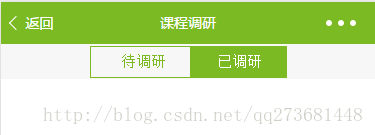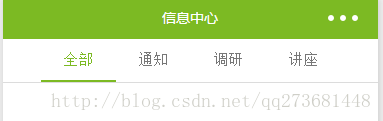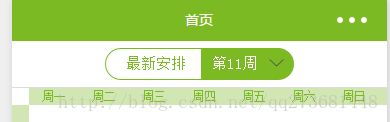微信小程序swiper滑动页面实践-类似于安卓ViewPager
基本属性
属性名 类型 默认值 说明 最低版本
indicator-dots Boolean false 是否显示面板指示点
indicator-color Color rgba(0, 0, 0, .3) 指示点颜色 1.1.0
indicator-active-color Color #000000 当前选中的指示点颜色 1.1.0
autoplay Boolean false 是否自动切换
current Number 0 当前所在页面的 index
interval Number 5000 自动切换时间间隔
duration Number 500 滑动动画时长
circular Boolean false 是否采用衔接滑动
bindchange EventHandle current 改变时会触发 change 事件,event.detail = {current: current}
效果实践
效果一
<swiper autoplay="True" class="wx-swiper" indicator-dots="True" interval="2000">
<swiper-item>
<image bindtap="tap_d5808da3" class="wx-image" mode="aspectFill" src="https://timgsa.baidu.com/timg?image&quality=80&size=b9999_10000&sec=1493698928333&di=99be91f1067ce820af8235607706813a&imgtype=0&src=http%3A%2F%2Fimg.tupianzj.com%2Fuploads%2Fallimg%2F160412%2F9-160412091538.jpg"
/>
</swiper-item>
<swiper-item>
<image class="wx-image" mode="aspectFill" src="https://timgsa.baidu.com/timg?image&quality=80&size=b9999_10000&sec=1493698928333&di=ae56672831512cc7d4cd1e26d31269aa&imgtype=0&src=http%3A%2F%2Fimg.tupianzj.com%2Fuploads%2Fallimg%2F160412%2F9-160412091540.jpg"
/>
</swiper-item>
</swiper>
wxss样式如下:
.wx-swiper{height: 750rpx; }
.wx-image{width: 100%; height: 100%; }
其中indicator-dots=”True”表示有指示点;interval=”2000”表示自动切换时间间隔。
效果二
底部是一个view来展示当前显示的item,下面是swiper。
<view class="swiper-tab">
<view style="padding-left:5px;" class="tab-list-left {{currentTab==0 ? 'on' : ''}}" data-current="0" bindtap="swichNav">待调研</view>
<view class="tab-list-right {{currentTab==1 ? 'on' : ''}}" data-current="1" bindtap="swichNav">已调研 </view>
</view>
<swiper current="{{currentTab}}" bindchange="bindChange" style="height:100%;">
<swiper-item>
</swiper-item>
<swiper-item>
</swiper-item>
</swiper>
其中currentTab控制选择第几个,0为第一个,1为第二个;swiper-item中为具体布局,可以使用wx:for渲染。 wxss代码如下:
.swiper-tab {
text-align: center;
background-color: #F7F7F7;
line-height:35px;
}
.tab-list-left {
font-size: 30rpx;
display: inline-block;
width: 25%;
border: 1px solid #7cba23;
line-height: 60rpx;
color: #7cba23;
}
.tab-list-right {
line-height: 60rpx;
font-size: 30rpx;
display: inline-block;
width: 25%;
border: 1px solid #7cba23;
color: #7cba23;
}
.on {
color: #fff;
background-color: #7cba23;
}
-
1
-
2
-
3
-
4
-
5
-
6
-
7
-
8
-
9
-
10
-
11
-
12
-
13
-
14
-
15
-
16
-
17
-
18
-
19
-
20
-
21
-
22
-
23
-
24
-
25
js:
Page({
data: {
currentTab: 0,
},
swichNav: function (e) {
if (this.data.currentTab === e.target.dataset.current) {
return false;
} else {
this.setData({
currentTab: e.target.dataset.current
})
}
},
bindChange: function (e) {
this.setData({ currentTab: e.detail.current });
}
....
-
1
-
2
-
3
-
4
-
5
-
6
-
7
-
8
-
9
-
10
-
11
-
12
-
13
-
14
-
15
-
16
-
17
效果三
区别只是上面的view
<view class="swiper-tab">
<view class="swiper-tab-list {{currentTab==0 ? 'on' : ''}}" data-current="0" bindtap="swichNav">全部</view>
<view class="swiper-tab-list {{currentTab==1 ? 'on' : ''}}" data-current="1" bindtap="swichNav">通知</view>
<view class="swiper-tab-list {{currentTab==2 ? 'on' : ''}}" data-current="2" bindtap="swichNav">调研</view>
<view class="swiper-tab-list {{currentTab==3 ? 'on' : ''}}" data-current="3" bindtap="swichNav">讲座</view>
</view>
wxss如下:
.swiper-tab {
width: 100%;
border-bottom: 2rpx solid gainsboro;
text-align: center;
line-height:80rpx;
}
.swiper-tab-list {
font-size: 30rpx;
display: inline-block;
width: 20%;
color: #777;
}
.on {
color: #7cba23;
border-bottom: 5rpx solid #7cba23;
}
-
1
-
2
-
3
-
4
-
5
-
6
-
7
-
8
-
9
-
10
-
11
-
12
-
13
-
14
-
15
-
16
-
17
效果四
在效果二上加了个圆角 wxss代码如下:
.tab-list-left {
font-size: 30rpx;
display: inline-block;
width: 25%;
border: 1px solid #7cba23;
border-top-left-radius: 50rpx;
border-bottom-left-radius: 50rpx;
line-height: 60rpx;
color: #7cba23;
}
.tab-list-right {
line-height: 60rpx;
font-size: 30rpx;
display: inline-block;
width: 25%;
border: 1px solid #7cba23;
border-top-right-radius: 50rpx;
border-bottom-right-radius: 50rpx;
color: #7cba23;
}
-
1
-
2
-
3
-
4
-
5
-
6
-
7
-
8
-
9
-
10
-
11
-
12
-
13
-
14
-
15
-
16
-
17
-
18
-
19
-
20
-
21
经过上述四个效果,微信小程序的swiper基本没什么难度了。