打造微信小程序联网请求的轮播图
发布时间:2017-12-21 10:10 所属栏目:小程序开发教程
微信小程序的轮播图和Android的轮播图一点不一样 ,这里我们看一下我们需要用到的控件介绍 这里我们用到了swiper这个组件,上边的图片已经把这个组件的属性 都列出来了 我们用的时候直接用就可以了 接下来,再看一下 ...
微信小程序的轮播图和Android的轮播图一点不一样 ,这里我们看一下我们需要用到的控件介绍
这里我们用到了swiper这个组件,上边的图片已经把这个组件的属性 都列出来了 我们用的时候直接用就可以了
接下来,再看一下网络请求的API,这里我们用到的是GET 请求,我们开一下微信小程序官方给我们的API
接下来就是开启我们小程序轮播图之旅了,附上一张效果图
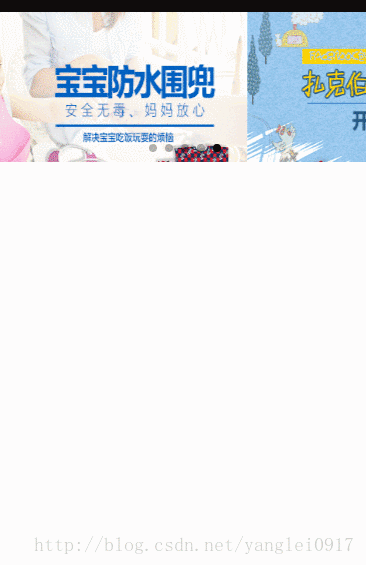
首先,我们看一下我们的index.wxml文件
- 1
- 2
- 3
- 4
- 5
- 6
- 7
- 8
- 9
- 10
- 11
- 12
- 1
- 2
- 3
- 4
- 5
- 6
- 7
- 8
- 9
- 10
- 11
- 12
index.js文件
- 1
- 2
- 3
- 4
- 5
- 6
- 7
- 8
- 9
- 10
- 11
- 12
- 13
- 14
- 15
- 16
- 17
- 18
- 19
- 20
- 21
- 22
- 23
- 24
- 25
- 26
- 27
- 28
- 29
- 30
- 31
- 32
- 33
- 34
- 35
- 36
- 37
- 38
- 39
- 40
- 41
- 42
- 43
- 44
- 45
- 46
- 47
- 48
- 49
- 50
- 1
- 2
- 3
- 4
- 5
- 6
- 7
- 8
- 9
- 10
- 11
- 12
- 13
- 14
- 15
- 16
- 17
- 18
- 19
- 20
- 21
- 22
- 23
- 24
- 25
- 26
- 27
- 28
- 29
- 30
- 31
- 32
- 33
- 34
- 35
- 36
- 37
- 38
- 39
- 40
- 41
- 42
- 43
- 44
- 45
- 46
- 47
- 48
- 49
- 50
index.wxss 这里就是简单的控制了一下显示的样式









