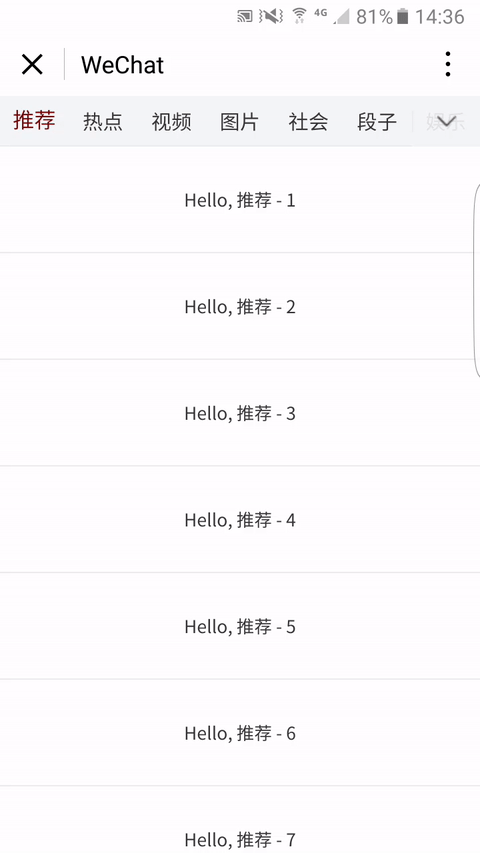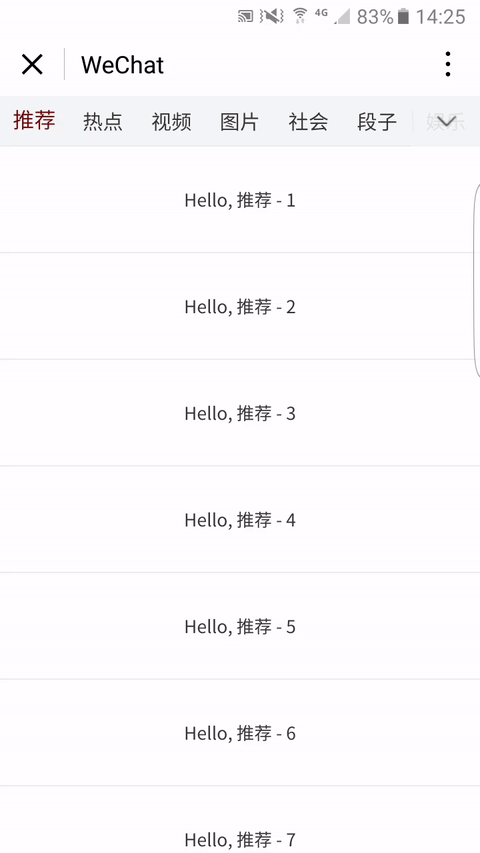微信小程序中实现仿今日头条AppTopbar
今日头条App的Topbar是一个典型的频道管理和切换组件,自己前段时间研究了一番,在微信小程序上也实现了类似的效果。
我们先看具体效果好了 ↓↓↓
这个项目(wx-topbar)已经放在GitHub上了——点此前往,欢迎学习交流。
接下来,简要说一下实现思路。
先看视图层,Topbar横向滚动对应的WXML代码如下:
<scroll-view class="navbar" scroll-x="true" scroll-left="{{scrollNavbarLeft}}">
<view class="navbar-item {{ navbarArray[item].type }}" id="{{ item }}" wx:for="{{ navbarShowIndexArray }}" catchtap="onTapNavbar">
<view class="navbar-item-wrap">{{ navbarArray[item].text }}</view>
</view>
<view class="navbar-item visibility-hidden">
<view class="navbar-item-wrap">空白</view>
</view>
</scroll-view>
<view class="navbar-arrow-down" catchtap="showChannelSettingModal">
<view class="navbar-arrow-down-wrap">
<image class="navbar-arrow-icon" src="/images/index/icon_arrow_down.png"></image>
</view>
</view>
scroll-view负责Topbar中各个频道的呈现,所有频道的相关数据都存储在navbarArray这个对象数组里,而数组navbarShowIndexArray里存储了要显示频道在数组navbarArray中的索引。
不难猜测,频道是否选中高亮,与数组navbarArray有关;频道是否显示,与数组navbarShowIndexArray有关。
点击某个频道名称,就会触发对应频道的切换操作。
view.navbar-arrow-down对应的是右上角的向下箭头,可采用fixed定位类型,点击后弹出管理频道的Modal.
<view class="channel-setting-modal {{ channelSettingModalShow }}" hidden="{{ channelSettingModalHide }}">
<view class="channel-show-text">
<view class="channel-show-text-wrap">显示频道</view>
</view>
<view class="channel-item" wx:for="{{ navbarShowIndexArray }}">
<view class="channel-item-wrap">
<view class="channel-item-left">
<image class="channel-item-icon-minus {{ !index || navbarShowIndexArray.length < 4 ? 'visibility-hidden' : '' }}" id="{{ item }}.0" src="/images/index/icon_minus.png" catchtap="hideChannel"></image>
<view class="channel-item-text">{{ navbarArray[item].text }}</view>
</view>
<view class="channel-item-up {{ index < 2 ? 'visibility-hidden' : '' }}" id="{{ item }}.00" catchtap="upChannel">上移</view>
</view>
</view>
<view class="channel-hide-text">
<view class="channel-hide-text-wrap">隐藏频道</view>
</view>
<view class="channel-item" wx:for="{{ navbarHideIndexArray }}">
<view class="channel-item-wrap">
<view class="channel-item-left">
<image class="channel-item-icon-plus" id="{{ item }}.0" src="/images/index/icon_plus.png" catchtap="showChannel"></image>
<view class="channel-item-text">{{ navbarArray[item].text }}</view>
</view>
<view class="channel-item-up visibility-hidden">上移</view>
</view>
</view>
</view>
在这个管理频道的Modal里,通过改变数组navbarShowIndexArray来控制频道是否显示和显示顺序,同时,需要另外一个数组navbarHideIndexArray来存储隐藏的频道。
Modal显示的时候,Topbar需要被另一个写有“频道设置”字样的Bar覆盖。
<view class="channel-setting {{ channelSettingShow }}">
<view class="channel-setting-text">频道设置</view>
<view class="navbar-arrow-up" catchtap="hideChannelSettingModal">
<image class="navbar-arrow-icon navbar-arrow-icon-up" src="/images/index/icon_arrow_up.png"></image>
</view>
</view>
然后,我们来看逻辑层的实现。初始化的部分data如下:
data: {
navbarArray: [{
text: '推荐',
type: 'navbar-item-active'
}, {
text: '热点',
type: ''
}, {
text: '视频',
type: ''
}, {
text: '图片',
type: ''
}, {
text: '段子',
type: ''
}, {
text: '社会',
type: ''
}, {
text: '娱乐',
type: ''
}, {
text: '科技',
type: ''
}, {
text: '体育',
type: ''
}, {
text: '汽车',
type: ''
}, {
text: '财经',
type: ''
}, {
text: '搞笑',
type: ''
}],
navbarShowIndexArray: Array.from(Array(12).keys()),
navbarHideIndexArray: [],
channelSettingShow: '',
channelSettingModalShow: '',
channelSettingModalHide: true
}
navbar-item-active是一个可使频道高亮的Class,navbarShowIndexArray初始化的结果是一个0到11的数组,刚好是数组navbarArray的所有元素的索引。显然,初始化的结果是所有频道都将显示。
为了实现频道个性化配置的保存,navbarShowIndexArray还需要通过小程序的数据缓存API储存起来。
storeNavbarShowIndexArray: function() {
const that = this;
wx.setStorage({
key: 'navbarShowIndexArray',
data: that.data.navbarShowIndexArray
});
}
切换频道的函数如下:
switchChannel: function(targetChannelIndex) {
this.getArticles(targetChannelIndex);
let navbarArray = this.data.navbarArray;
navbarArray.forEach((item, index, array) => {
item.type = '';
if (index === targetChannelIndex) {
item.type = 'navbar-item-active';
}
});
this.setData({
navbarArray: navbarArray,
currentChannelIndex: targetChannelIndex
});
}
这样,频道的管理和简单切换我们就实现了。
但是,到此为止,频道的切换只能通过点击对应Topbar中频道那一小块区域来实现,要是在正文区域左滑和右滑也能切换频道就好了。
一个容易想到的思路是,在正文区域绑定touch事件,通过坐标判断滑动方向,然后使Topbar中当前频道的上一个或下一个频道高亮,同时,控制Topbar横向滚动合适的偏移长度,以确保切换后的频道能出现在视图区域。
onTouchstartArticles: function(e) {
this.setData({
'startTouchs.x': e.changedTouches[0].clientX,
'startTouchs.y': e.changedTouches[0].clientY
});
},
onTouchendArticles: function(e) {
let deltaX = e.changedTouches[0].clientX - this.data.startTouchs.x;
let deltaY = e.changedTouches[0].clientY - this.data.startTouchs.y;
if (Math.abs(deltaX) > Math.abs(deltaY) && Math.abs(deltaX) > 10) {
let deltaNavbarIndex = deltaX > 0 ? -1 : 1;
let currentChannelIndex = this.data.currentChannelIndex;
let navbarShowIndexArray = this.data.navbarShowIndexArray;
let targetChannelIndexOfNavbarShowIndexArray = navbarShowIndexArray.indexOf(currentChannelIndex) + deltaNavbarIndex;
let navbarShowIndexArrayLength = navbarShowIndexArray.length;
if (targetChannelIndexOfNavbarShowIndexArray >= 0 && targetChannelIndexOfNavbarShowIndexArray <= navbarShowIndexArrayLength - 1) {
let targetChannelIndex = navbarShowIndexArray[targetChannelIndexOfNavbarShowIndexArray];
if (navbarShowIndexArrayLength > 6) {
let scrollNavbarLeft;
if (targetChannelIndexOfNavbarShowIndexArray < 5) {
scrollNavbarLeft = 0;
} else if (targetChannelIndexOfNavbarShowIndexArray === navbarShowIndexArrayLength - 1) {
scrollNavbarLeft = this.rpx2px(110 * (navbarShowIndexArrayLength - 6));
} else {
scrollNavbarLeft = this.rpx2px(110 * (targetChannelIndexOfNavbarShowIndexArray - 4));
}
this.setData({
scrollNavbarLeft: scrollNavbarLeft
});
}
this.switchChannel(targetChannelIndex);
}
}
}