写一个菜鸟裹裹小程序吧
新手写小程序并不简单,这是我的第一次尝试学习到了很多。最近双十一过后,每天不是拿快递就是去拿快递的路上,翻开手机应用里的菜鸟裹裹查看快递是很方便的,当我在微信端搜索菜鸟裹裹小程序时,却没有发现,于是便想自己动手仿app版写一个菜鸟裹裹的小程序,对其中的快递查询物流跟踪很有兴趣。
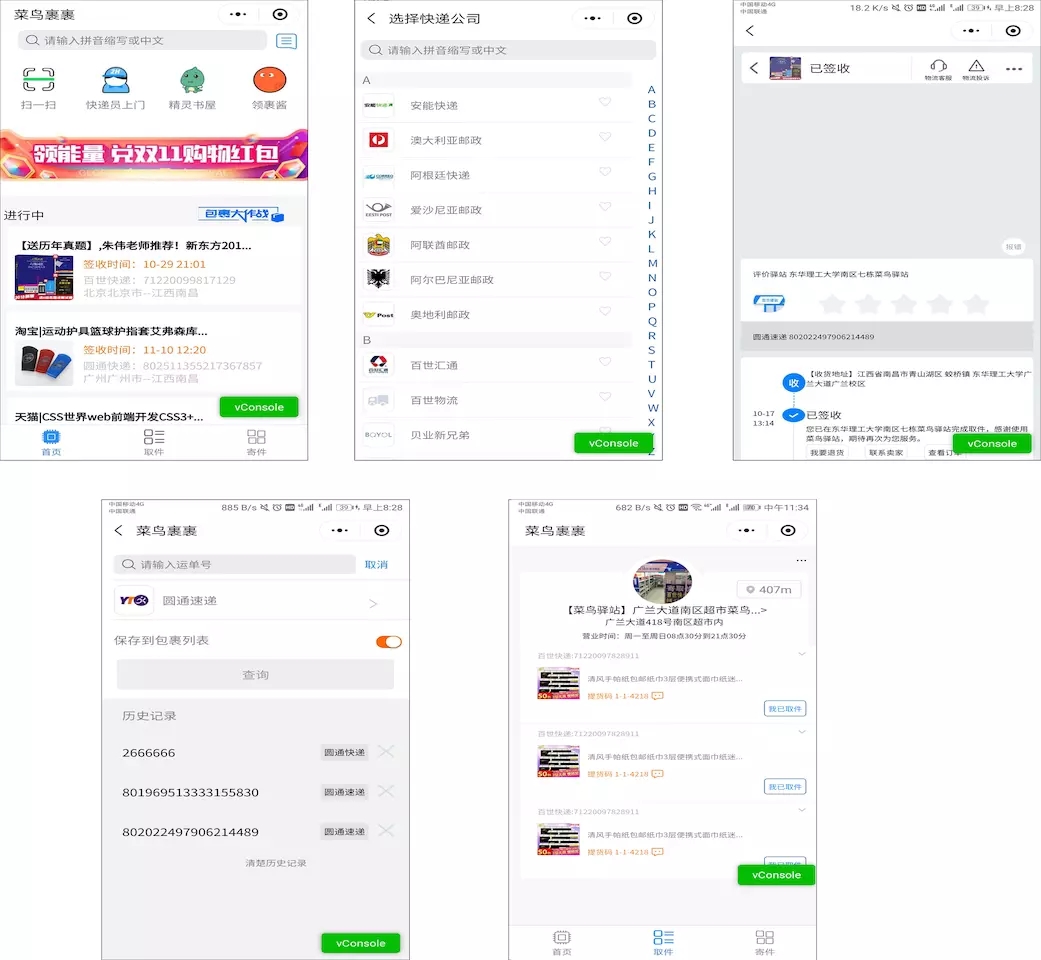
- 项目效果预览
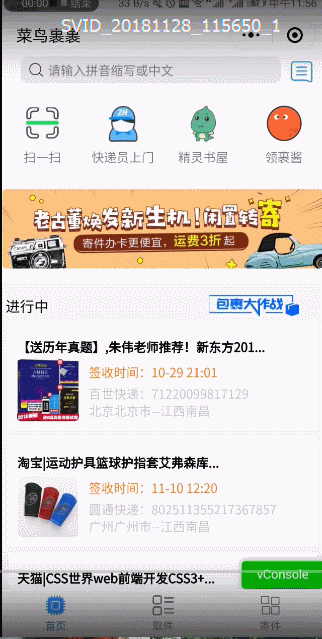
- 项目目录结构
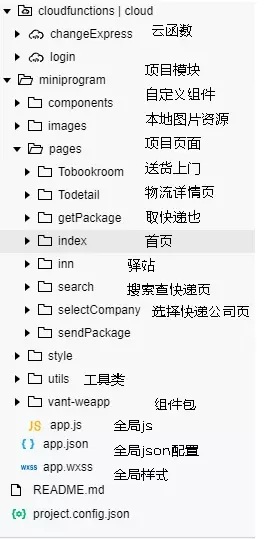
-
使用的开发工具VScode和 微信开发者工具
-
平台提供:微信公众品台|小程序,在该品台注册账号获取AppId,使用AppId登入微信开发者工具,开启项目
-
使用的API文档:微信小程序开发文档, 微信小程序开发教程手册文档_w3c 详细介绍了微信各种工具的使用Vant Weapp,提供了好多实用性的组件,我项目中搜索框使用了该组件库的搜索组件weUI微信团队的基础样式库,
-
使用的接口:快递鸟 接口 提供快递单号和公司编码可以查询快递的物流信息。腾讯地图开放品台提供了关于使用地图,地图显示,标注/多边形绘制,路线显示这些功能的实现。
页面解构
如下图,总共四个页面 复制代码
-
第一个主要页面
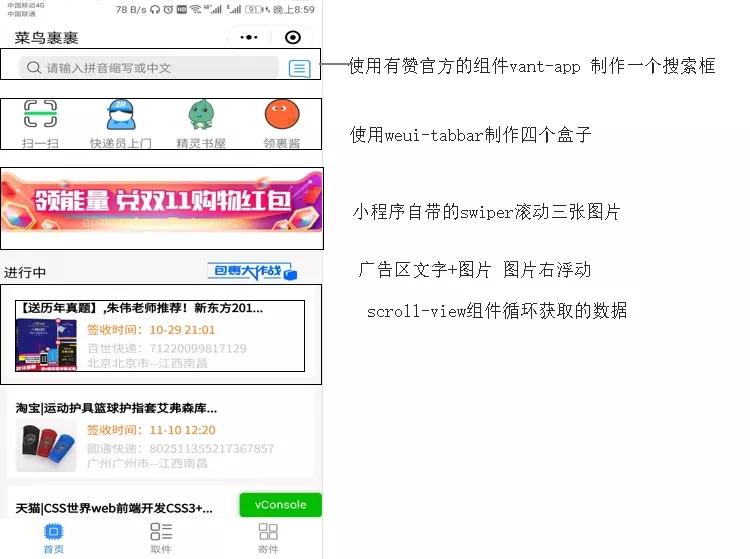
<view class="container">
<van-search class="van-search" value="{{ value }}" placeholder="请输入拼音缩写或中文" background="#ffffff" bindtap="searchAnother" />
<image class="message" src="https://636c-cloud-912718-1257892962.tcb.qcloud.la/images2/5.jpg?sign=62596b8fb882fafa4735a7bb02ec48cf&t=1542775874"></image>
<view class="weui-tabbar">
<icon href="#" class="weui-tabbar__item weui-tabbar__item_on">
<icon>
<image mode="aspectFit" src="https://636c-cloud-912718-1257892962.tcb.qcloud.la/images2/saoma.jpg?sign=22ecf7d2269084181e8ace24c1319b06&t=1542775996" alt="" class="weui-tabbar__icon"></image>
</icon>
<icon class="weui-tabbar__label" bindtap='scanCode'>扫一扫</icon>
</icon>
<icon href="#" class="weui-tabbar__item weui-tabbar__item_on" >
<icon>
<image mode="aspectFit" src="https://636c-cloud-912718-1257892962.tcb.qcloud.la/images2/2.jpg?sign=2c956d50da50cdf22b74812d1cc51b12&t=1542776039" alt="" class="weui-tabbar__icon"></image>
</icon>
<icon class="weui-tabbar__label" >快递员上门</icon>
</icon>
<icon href="#" class="weui-tabbar__item weui-tabbar__item_on" >
<icon>
<image mode="aspectFit" src="https://636c-cloud-912718-1257892962.tcb.qcloud.la/images2/3.jpg?sign=a9cbe061ac103a8e380f73f8c56cec2c&t=1542776057" alt="" class="weui-tabbar__icon"></image>
</icon>
<icon class="weui-tabbar__label">精灵书屋</icon>
</icon>
<icon href="#" class="weui-tabbar__item weui-tabbar__item_on" >
<icon>
<image mode="aspectFit" src="https://636c-cloud-912718-1257892962.tcb.qcloud.la/images2/4.jpg?sign=da2382ecf07e72710947db853406d600&t=1542776076" alt="" class="weui-tabbar__icon"></image>
</icon>
<icon class="weui-tabbar__label">领裹酱</icon>
</icon>
</view>
<swiper class="ad" indicator-dots='true' indicator-active-color='blue' autoplay='true'>
<swiper-item wx:for="{{imageList}}" wx:key="index" wx:for-item="item">
<image src="{{item.pic}}" mode="widthFix" bind:tap="tapImage" class='ad-img'></image>
</swiper-item>
</swiper>
<view class='action'>
<text class='action-text'>进行中</text>
<image class='action-img' mode='aspectFill' src='https://636c-cloud-912718-1257892962.tcb.qcloud.la/images2/ad2.jpg?sign=ae6b53f73ba106c5be937df83b016e07&t=1542776132'></image>
</view>
<loading hidden="{{isLoading}}"></loading>
<scroll-view class='scroll-view' scroll-y="true">
<view class='package-item' wx:for="{{expressLists}}" wx:key="{{item.contentId}}"
wx:for-item="item" data-contentId='{{item.text3}}' bindtap='toDetail'>
<view class='item-wrapper'>
<text class='item-title'>{{item.text1}}</text>
<image class='item-img' mode='aspectFill' src='{{item.image}}'></image>
<view class="item-block">
<text class='item-text1'>{{item.text2}}</text>
<text class='item-text2'>{{item.text3}}</text>
<text class='item-text3'>{{item.text4}}</text>
</view>
</view>
</view>
<view class='package-item'>//最后一个广告项
<view class='item-wrapper'>
<text class='item-title'>有一个神秘包裹想你飞来</text>
<image class='item-img' mode='aspectFill' src='https://636c-cloud-912718-1257892962.tcb.qcloud.la/images2/6.jpg?sign=e713b1367255f2bd83f8098aaac630d4&t=1542776179'></image>
<view class="item-block">
<text class='item-text1'>已放入裹裹自提柜</text>
<text class='item-text2'>菜鸟裹裹</text>
<text class='item-text3'>神秘包裹已送至裹裹自提柜</text>
</view>
</view>
</view>
<text class='{{bottomshow== true? "bottomshow":"hide"}}' bindtap='watchMore'>查看全部</text>
</scroll-view>
</view>
复制代码
|
- 第二个页面写起来很简单
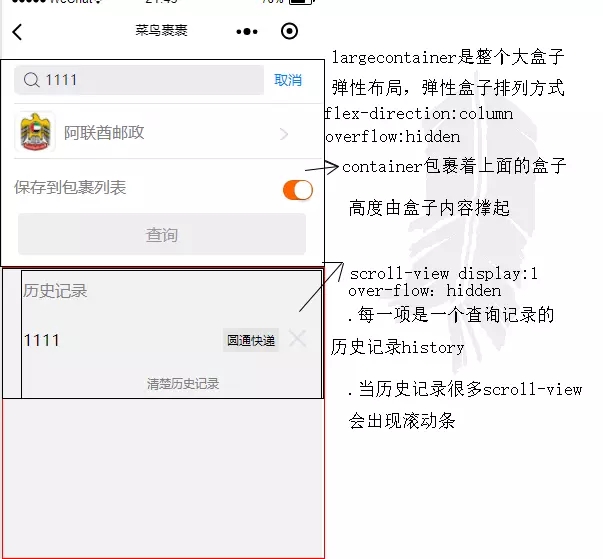
<view class='largecontainer'>
<view class='container'>
<van-search class="search-top" value="{{value}}" placeholder="请输入运单号" use-action-slot bind:change="onChange" bind:search="onSearch">
<view slot="action" bindtap="cancel">取消</view>
</van-search>
<view class='search-middle' bindtap='selectCompany'>
<image class='car' src='{{src}}' mode='aspectfit'></image>
<text class='middle-text'>{{company}}</text>
</view>
<view class="dr">
<image class='dr-img' src='https://636c-cloud-912718-1257892962.tcb.qcloud.la/images2/dr.jpg?sign=8fa530125c0e20b0a6f9b0a39a5afae6&t=1542885013' mode='aspectfit'></image>
</view>
<view class='save-list'>
<text class='save-text'>保存到包裹列表</text>
<van-switch class='save-switch' bind:tap="onChangeswitch" checked="{{checked}}" size="110%" active-color="#4b0" inactive-color="#f44"></van-switch>
</view>
<view class='search-bottom' bindtap="getExpressInfo" data-number='{{no}}' data-name='{{no}}'>
查询
</view>
</view>
<scroll-view scroll-y class='scroll-view'>
<view class='history'>
<view class='history-text'>{{historyOrder}}</view>
<view class='history-item' wx:for="{{historyList}}" wx:key="{{index}}">
<view class='item-num'>{{item.code}}</view>
<view class='item-text'>{{item.company}}</view>
<image class='item-image' mode='aspectFit' src='../../images/x.jpg' data-code='{{item.code}}' bindtap='delectoneHistory'></image>
</view>
<view class='clear-history' bindtap='onSHowdialog'>{{delectHistory}}</view>
<wxc-dialog class="wxc-dialog" title="确认全部清除" bindcancel="onCancel" bindconfirm="delectHistory"></wxc-dialog>
</view>
</scroll-view>
</view>
复制代码
|
- 第三个主要页面

<view class="container flex_vert ">
<view class="search">
<view class='search-text'></view>
<van-search class="van-search" value="{{ value }}" placeholder="请输入拼音缩写或中文" background="#ffffff" />
</view>
<scroll-view class='company' scroll-y bindscrolltoupper="upper" bindscrolltolower="lower" scroll-into-view="{{toView}}">
<view class='select-list'>
<view class='select-word' wx:for="{{scrollList}}" wx:key="{{index}}" data-index='{{index}}' data-id="{{item}}" bindtap='switchTab'>
{{item}}
</view>
</view>
<view class='item-A' id='{{item.number}}' hover-stay-time='3000' wx:for="{{comList}}" wx:key="{{index}}" wx:for-item="item" scroll-with-animation="true" scroll-animation-duration="3000">
<text>{{item.number}}</text>
<view class='company-item' wx:for="{{item.list}}" wx:key="{{index}}" bindtap='backwithData' data-text='{{item.text}}' data-src="{{item.pic}}">
<image src='{{item.pic}}' class='item-image' mode='acpectFill'></image>
<text class='item-text'>{{item.text}}</text>
<icon>
<image src='{{item.likepic}}' class='icon'></image>
</icon>
</view>
</view>
</scroll-view>
</view>
复制代码
|
- 第四个主要页面
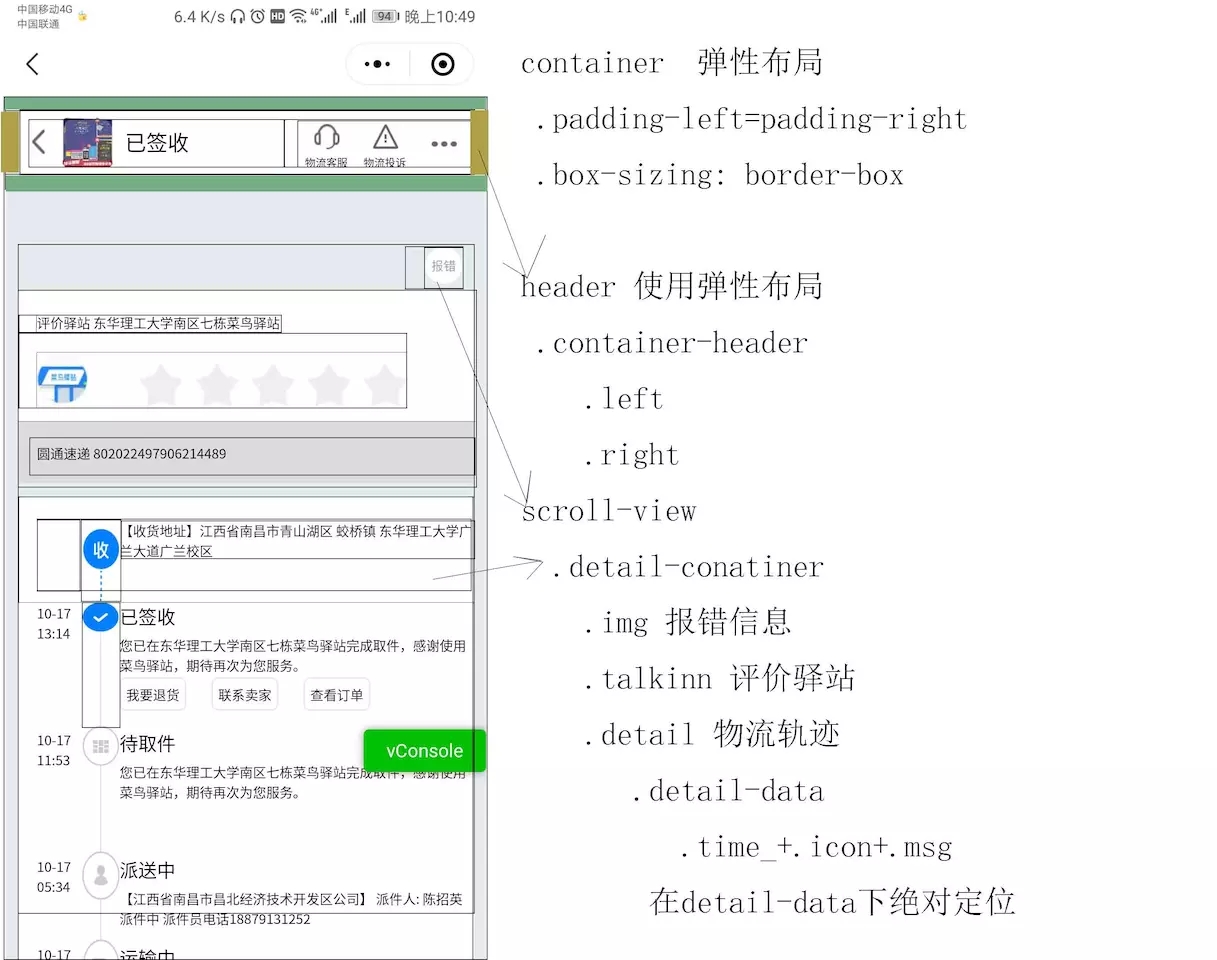
<view class='container'>
<view class='header'>
<view class="container-header">
<view class='left'>
<image class='left-img1' mode='aspectFit' src='https://636c-cloud-912718-1257892962.tcb.qcloud.la/images2/d1.jpg?sign=418294a51084375aa75faf9c934a232a&t=1542776464'></image>
<image class='left-img2' mode='aspectFit' src='https://636c-cloud-912718-1257892962.tcb.qcloud.la/images2/d2.jpg?sign=860b4b91983b5882361fd8518d4f5052&t=1542776482'></image>
<text class='left-text'>已签收</text>
</view>
<view class='right'>
<view class='right-box' bindtap='service'>
<image src='https://636c-cloud-912718-1257892962.tcb.qcloud.la/images2/d3.jpg?sign=e0896127eca1f639dc3f987713007073&t=1542776506'></image>
<text class='right-box_text'>物流客服</text>
</view>
<view class='right-box' bindtap=' complaint'>
<image src='https://636c-cloud-912718-1257892962.tcb.qcloud.la/images2/d4.jpg?sign=88eea48517eae4dd43e484a4011db0b3&t=1542776526'></image>
<text class='right-box_text'>物流投诉</text>
</view>
<view class='right-box'>
<image src='https://636c-cloud-912718-1257892962.tcb.qcloud.la/images2/d5.jpg?sign=cd8068ae4d4079e834c6cf1be6a63017&t=1542776546' class='right-box_img3'></image>
</view>
</view>
</view>
</view>
<scroll-view scroll-y="{{true}}" class='scroll'>
<view class="detail-container">
<image class='errormessage' src='https://636c-cloud-912718-1257892962.tcb.qcloud.la/images2/error.jpg?sign=5e662ac9d3f2137611fbc78ed57f7d91&t=1542776565'></image>
<view class='talkinn'>
<text class='inn-text'>评价驿站 东华理工大学南区七栋菜鸟驿站</text>
<view class='innbar'>
<image src='https://636c-cloud-912718-1257892962.tcb.qcloud.la/images2/ink.jpg?sign=dcf1be9f08dc50684d63fb521fc3573a&t=1542776591' class='inn'></image>
<view class='stars'>
<image src='https://636c-cloud-912718-1257892962.tcb.qcloud.la/images2/star.jpg?sign=be15af8bc087f1bc75ab4e7b2eec88b3&t=1542811791' class='star'></image>
<image src='https://636c-cloud-912718-1257892962.tcb.qcloud.la/images2/star.jpg?sign=be15af8bc087f1bc75ab4e7b2eec88b3&t=1542811791' class='star'></image>
<image src='https://636c-cloud-912718-1257892962.tcb.qcloud.la/images2/star.jpg?sign=be15af8bc087f1bc75ab4e7b2eec88b3&t=1542811791' class='star'></image>
<image src='https://636c-cloud-912718-1257892962.tcb.qcloud.la/images2/star.jpg?sign=be15af8bc087f1bc75ab4e7b2eec88b3&t=1542811791' class='star'></image>
<image src='https://636c-cloud-912718-1257892962.tcb.qcloud.la/images2/star.jpg?sign=be15af8bc087f1bc75ab4e7b2eec88b3&t=1542811791' class='star'></image>
</view>
</view>
<view class='inn-bottom'>
<text class='inn-bottom_text'>{{company}} {{code}}</text>
<image src='https://636c-cloud-912718-1257892962.tcb.qcloud.la/images2/error.jpg?sign=ae3162eb21f9eb321f3cf443751cd5ef&t=1542776616' class='errormessage2'></image>
</view>
</view>
<view class='detail'>
<view class='detail-data1'>
<view class='time'></view>
<view class='shouicon'>
<image class='icon' src='https://636c-cloud-912718-1257892962.tcb.qcloud.la/images2/shou.jpg?sign=2b723580f5bcd7a63fadcafca12f7fac&t=1542776646' class='icon1'></image>
</view>
<view class='data-msg'>
<view class='data-msg_title'></view>
<view class='data-msg_article'>【收货地址】江西省南昌市青山湖区 蛟桥镇 东华理工大学广兰大道广兰校区</view>
</view>
</view>
<view class='detail-data'>
<view class='time'>{{time1}}</view>
<view class='shouicon'>
<image class='icon2' src='https://636c-cloud-912718-1257892962.tcb.qcloud.la/images2/shou2.jpg?sign=ab586f9e02814f37c32b3673be252728&t=1542776674'></image>
</view>
<view class='data-msg'>
<view class='data-msg_title'>已签收</view>
<view class='data-msg_article'>您已在东华理工大学南区七栋菜鸟驿站完成取件,感谢使用菜鸟驿站,期待再次为您服务。</view>
<text class='data-select'>我要退货</text>
<text class='data-select'>联系卖家</text>
<text class='data-select'>查看订单</text>
</view>
</view>
<view class='detail-data'>
<view class='time'>{{time2}}</view>
<view class='shouicon'>
<image class='icon2' src='https://636c-cloud-912718-1257892962.tcb.qcloud.la/images2/shou3.jpg?sign=0df85fc9d103f7717e2b963f2f5f7746&t=1542776695'></image>
</view>
<view class='data-msg'>
<view class='data-msg_title'>待取件</view>
<view class='data-msg_article'>您已在东华理工大学南区七栋菜鸟驿站完成取件,感谢使用菜鸟驿站,期待再次为您服务。</view>
</view>
</view>
<view class='detail-data1'>
<view class='time'>{{time3}}</view>
<view class='shouicon'>
<image class='icon2' src='https://636c-cloud-912718-1257892962.tcb.qcloud.la/images2/shou4.jpg?sign=949a5b5f8436e0933e279c7dab7d99f0&t=1542776714'></image>
</view>
<view class='data-msg'>
<view class='data-msg_title'>派送中</view>
<view class='data-msg_article'>{{text3}}</view>
</view>
</view>
<view class='detail-data1'>
<view class='time'>{{time3}}</view>
<view class='shouicon'>
<image class='icon2' src='https://636c-cloud-912718-1257892962.tcb.qcloud.la/images2/shou5.jpg?sign=bdab3c461441de6b8cea13589bb4dfc2&t=1542776737'></image>
</view>
<view class='data-msg'>
<view class='data-msg_title'>运输中</view>
<view class='data-msg_article'>{{text3}}</view>
</view>
</view>
<view class='detail-data2' wx:for="{{Traces2}}" wx:key="index">
<view class='time'>{{item.AcceptTime}}</view>
<view class='shouicon2'>
<image class='icon2' src='https://636c-cloud-912718-1257892962.tcb.qcloud.la/images2/shou6.jpg?sign=2c10e0b37d9ac31b88a1c5d836ef7ffb&t=1542776755'></image>
</view>
<view class='data-msg'>
<view class='data-msg_title'></view>
<view class='data-msg_article'>{{item.AcceptStation}}</view>
</view>
</view>
<view class='detail-data'>
<view class='time'>{{time3}}</view>
<view class='shouicon3'>
<image class='icon3' src='https://636c-cloud-912718-1257892962.tcb.qcloud.la/images2/shou7.jpg?sign=f7309cadf586fa539d3a04b77488dd97&t=1542776785'></image>
</view>
<view class='data-msg'>
<view class='data-msg_title'>已揽件</view>
<view class='data-msg_article'></view>
</view>
</view>
</view>
</view>
</scroll-view>
</view>
<!-- <view id='map'> -->
<!-- <map id="myMap" markers="{{markers}}" longitude="{{lon}}" latitude="{{lat}}" scale='16'>
</map> -->
<!-- </view> -->
复制代码
|
这个页面的功能是实现查询已签收的快递的物流状态,而且签收地固定了一下还有其他状态比如运输中,未发货,快递单号过期。为了把这个效果展现出来。这里没有写其他的页面。 第一个数据detail-data 收 需要获取用户的收货地址 第二个数据 detail-data 已签收可以送请求的数据中获取使用
easy-mock + 小程序云开发数据库使用
-
easy-mock可以实现高效伪造数据 easy-mock
在上面注册后可以创建一个接口,编辑接口可以添加数据, 可以获取接口的url,然后通过小程序的 wx.request(url) 获取在easy-mock里的数据,本例使用easy-mock构建了首页中 expressLists 的数据
{
"data": {
expressList: [{
image: "https://636c-cloud-912718-1257892962.tcb.qcloud.la/images2/yy.jpg?sign=b28732bd498113a8c88cfa634121a363&t=1542776282",
text1: "【送历年真题】,朱伟老师推荐!新东方201...",
text2: "签收时间:10-29 21:01",
text3: "百世快递:71220099817129",
text4: "北京北京市--江西南昌",
contentId: "001",
},
{
image: "https://636c-cloud-912718-1257892962.tcb.qcloud.la/images2/lq.jpg?sign=82cc4a8eca681accf06dd4737f2422cc&t=1542776323",
text1: "淘宝|运动护具篮球护指套艾弗森库...",
text2: "签收时间:11-10 12:20",
text3: "圆通快递:802511355217367857",
text4: "广州广州市--江西南昌",
contentId: "002",
},
{
image: "https://636c-cloud-912718-1257892962.tcb.qcloud.la/images2/css.jpg?sign=324ebd7e4e3203b2071cb7e0f24a0d2e&t=1542776355",
text1: "天猫|CSS世界web前端开发CSS3+...",
text2: "签收时间:10-17 17:11",
text3: "圆通快递:802022497906214489",
text4: "河南省新乡市--江西南昌",
contentId: "003",
},
{
image: "https://636c-cloud-912718-1257892962.tcb.qcloud.la/images2/js.jpg?sign=d07ef9708724b5d20595923a16964fa8&t=1542776376",
text1: "淘宝|二手包邮 你不知道的javaScri...",
text2: "签收时间:09-21 17:13",
text3: "韵达快递:3956570250807",
text4: "河南洛阳--江西南昌",
contentId: "004",
}
]
}
}
复制代码
|
- 小程序云开发数据库使用
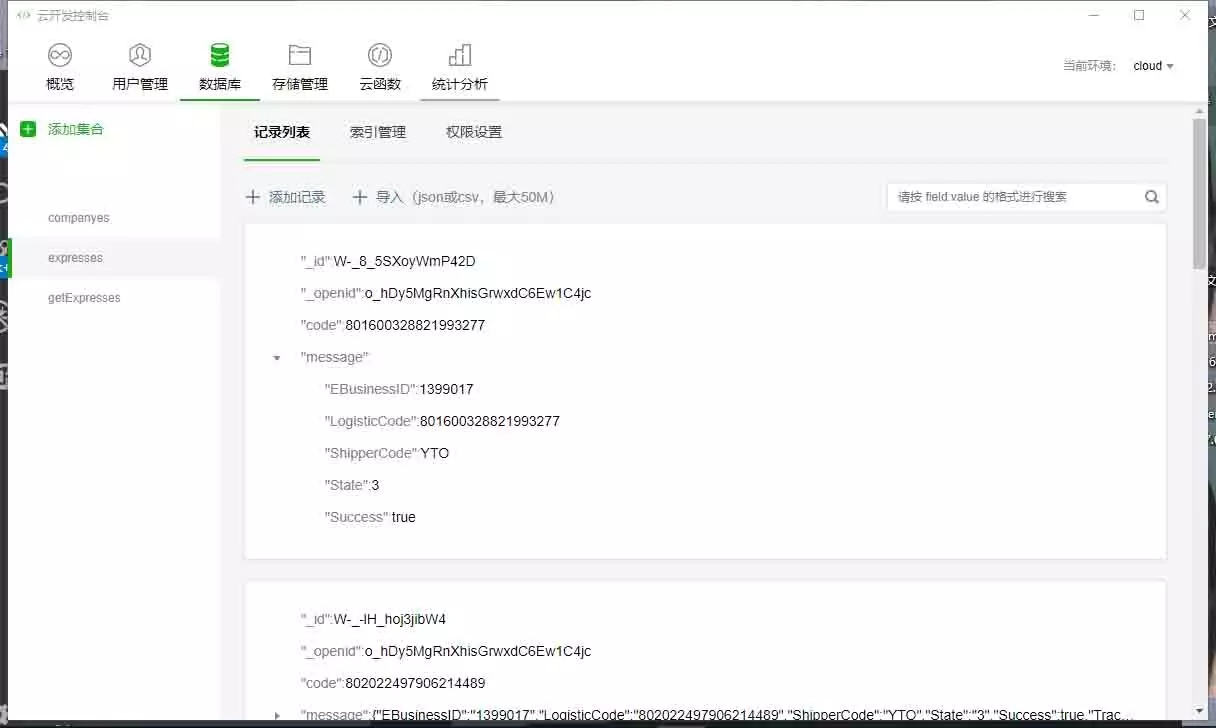
- companyes:选择快递公司页面对应的快递公司图片标志,快递公司名字,和喜欢收藏icon图片

- expresses:每一个快递单号对应的信息,这里通过接口获取数据后添加到数据库中,同时把快递单号作为每一个记录的一个字段,后面可以通过单号直接查询,重复单号不添加,无效单号也不添加进云数据库。
- getExpresses:这是代取件里面的数据集合,
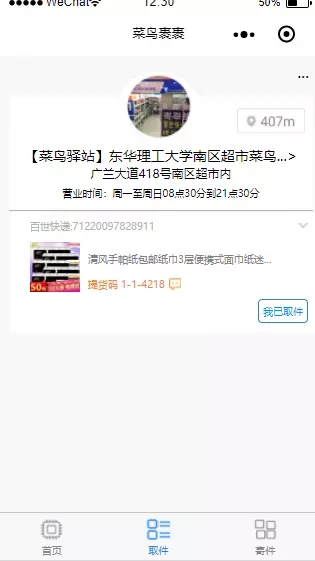
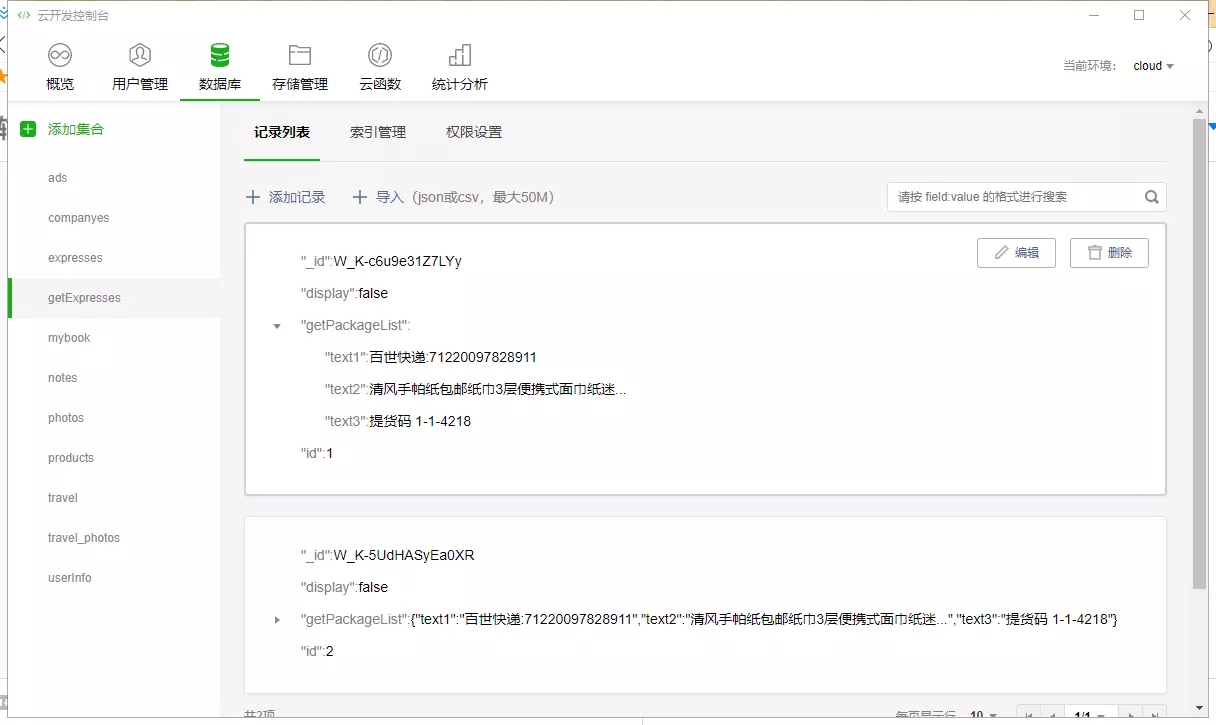
- 云数据库存储 这里把项目的图片资源存储在了小程序的云数据库上,新建文件将名字为images点击上传可以把本地图片上传到存储中
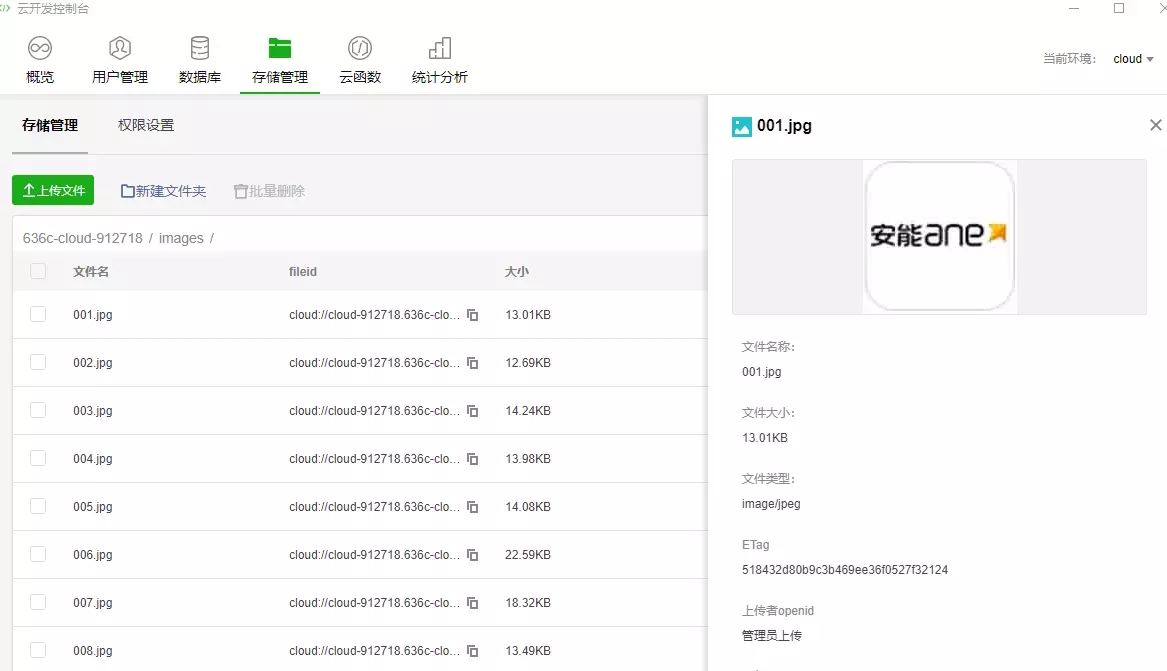
利用云数据库提供的图片地址可以实现本地图片url书写。
- 使用小程序云开发品台里的数据库,存储管理,既不用占用本地资源,也方便请求和修改。
- 云开发为开发者提供完整的云端支持,不用操心后端的管理,同时也不需要很麻去构建服务器,直接使用小程序提供的云函数的API文档和对小程序数据库操作的相关API即可实现数据的增删改操作,比mysql数据库操作更简单方便,这样就可以可实现快速上线和迭代,同时这一能力,同开发者已经使用的云服务相互兼容,并不互斥。
接口使用
整个查询快递的流程预览

- 快递鸟接口 首先注册一个快递鸟账号,选择订购物流查询免费版应用,期间需要上传身份证,还需要填写技术人员信息,通通写自己就好了,申请成功后,可以得到自己的API key和用户ID
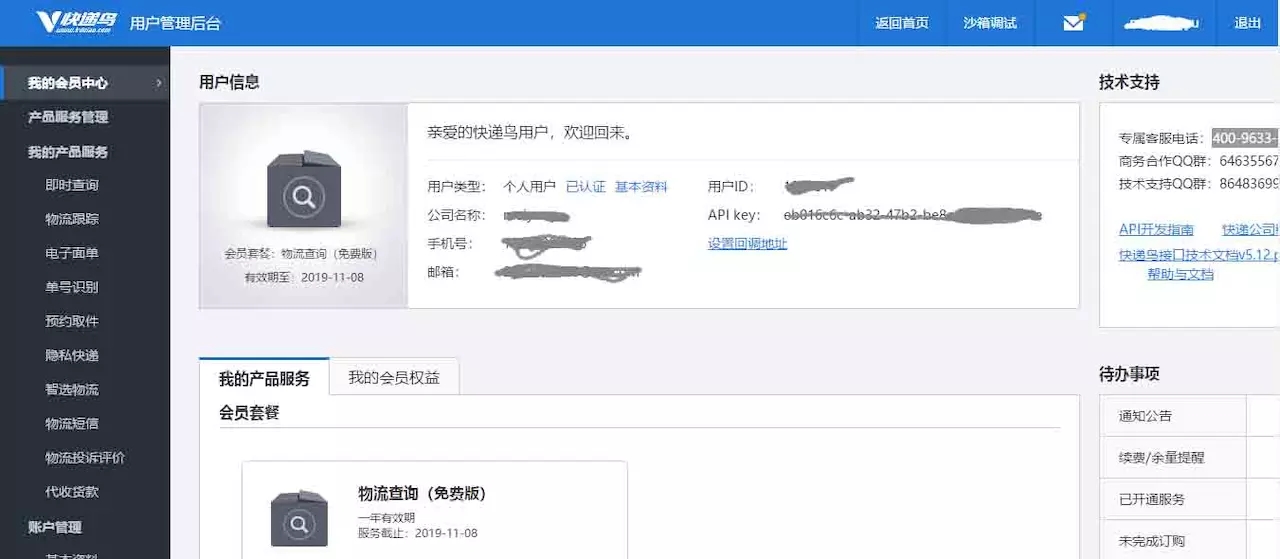
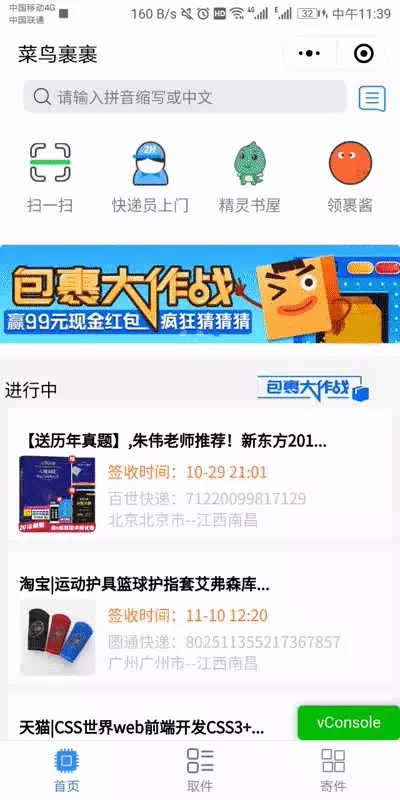
页面
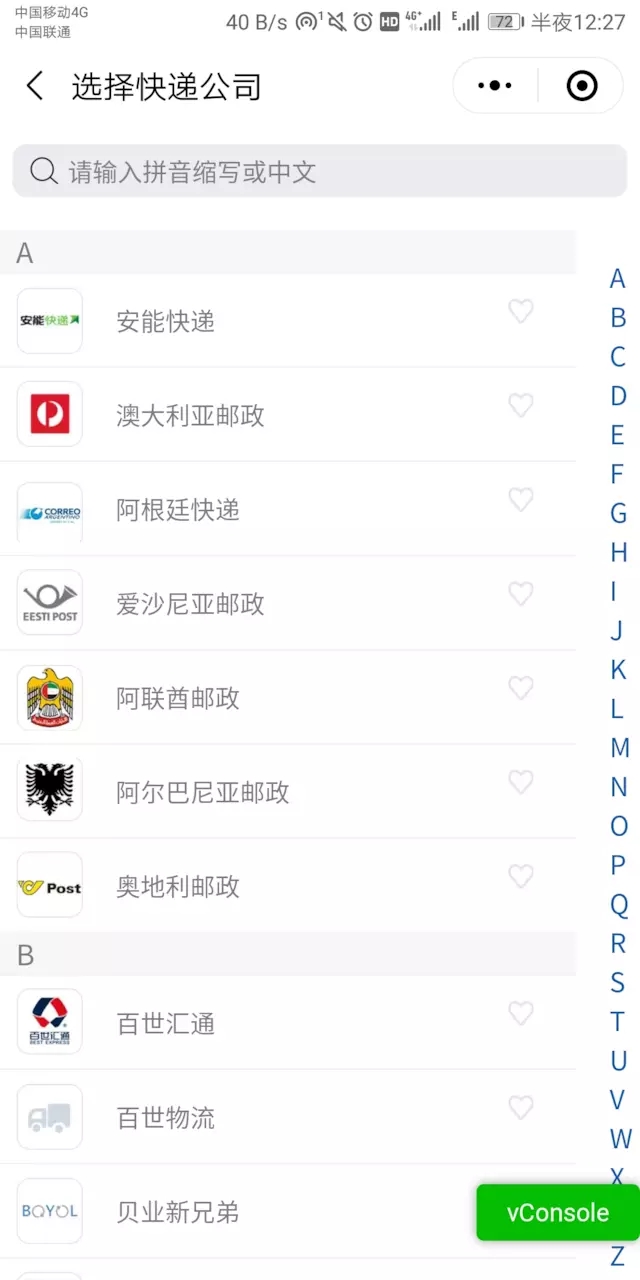
选择后在 selectCompany 页面的js代码里保存选择的快递公司代码。即 companyname 在搜索框中填入要搜索的快递单号信息,用 exp 保存 即可获得使用接口的两个参数。这样就得到了使用接口的两个参数,详情看 快递鸟即时查询api接口 的使用
下面是具体的请求参数
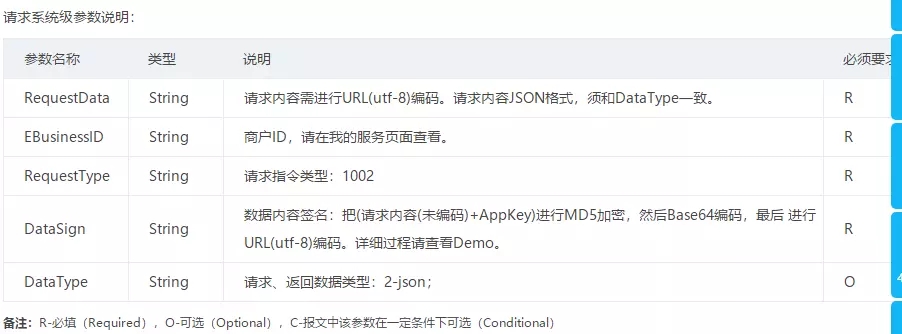
需要对请求的数据中的Datasign部分做以下处理
-
使用工具包util里的MD5函数进行加密运算
(util.md5(RequestData + 'eb016c6c-ab32-47b2-be8c-8fddf3f59c1e'))
需要把请求的数据进行encodeURI()编码,该函数可把字符串作为 URl 进行编码。 -
使用util工具包中的Base64编码算法对请求数据编码成base64格式
Base64是当今比较流行的编码方法,因为它编起来速度快而且简单
好处: base64特别适合在http,协议下快速传输数据。 - 最后把数据内容签名进行encodeURI编码,请求数据准备好了
请求的地址,数据,请求头的格式都在下面代码里给出,这里不需要多说
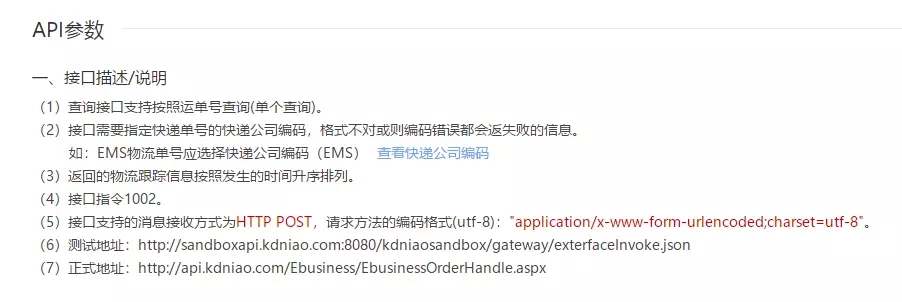
var util = require('../../utils/util.js')
const db = wx.cloud.database()
const expresses = db.collection('expresses')
const app = getApp()
getExpressInfo:function(nu,cb){
//查物流
//快递公司和,快递单号
let companyname=wx.getStorageSync("codename")||"YTO";
let company = wx.getStorageSync("company") || "圆通快递";
console.log(companyname);
let exp=nu.currentTarget.dataset.name
var logistics = [companyname,exp];//保存在一个数组中
this.setData({
ShipperCode:logistics[0],
LogisticCode:logistics[1]
})
//数据内容
var RequestData = "{'OrderCode':'','ShipperCode':'" + logistics[0] + "','LogisticCode':'" + logistics[1] + "'}"
//utf-8编码的数据内容
// OrderCode String 订单编号 O
// ShipperCode String 快递公司编码 R
// LogisticCode String 物流单号
console.log(RequestData)
var RequestDatautf = encodeURI(RequestData)
console.log("RequestDatautf:" + RequestDatautf) //签名
console.log(RequestData + 'eb016c6c-ab32-47b2-be8c-8fddf3f59c1e')
var DataSign = encodeURI(util.Base64((util.md5(RequestData + 'eb016c6c-ab32-47b2-be8c-8fddf3f59c1e'))))
console.log("DataSign:" + DataSign)
if (logistics != null&&exp>999) {
wx.request({
url: 'https://api.kdniao.com/Ebusiness/EbusinessOrderHandle.aspx',
data: {
//数据内容(进行过url编码)
'RequestData': RequestDatautf,
//电商ID
'EBusinessID': '1399017',
//请求指令类型:1002
'RequestType': '1002',
//数据内容签名把(请求内容(未编码)+ApiKey)进行MD5加密,然后Base64编码,最后进行URL(utf-8)编码
'DataSign': DataSign,
//请求、返回数据类型: 2-json;
'DataType': '2',
},
header: {
'content-type': 'application/json'
},
success:(res)=> {
console.log(res)
let list = wx.getStorageSync("historys")||[];
var item = {
company: company,
code: logistics[1]
}
if (list==null||list.length=== 0||list.every(res => { return res.code!==logistics[1] })) {
list.push(item);
}
wx.setStorage({
key: 'historys',
data: list,
})
this.setData({
historyList: list
})
this.setData({
delectHistory: "清楚历史记录",
historyOrder: "历史记录"
})
// this.setData({ mydata: res.data})
expresses.where({
code:exp
}).count().then(res3=>{
if (res3.total == 0){
expresses.add({
data: {
message: res.data,
code: exp
}
})
} else {
// wx.showToast({
// // title: '不能重复加'
// })
}
})
.then(res2 => {
if(res.data.State>1) {
wx.navigateTo({
url: '../Todetail/index',
})
}
wx.setStorage({
key: 'code',
data: exp,
}),
wx.setStorage({
key: 'nowcompany',
data: logistics[0],
})
})
}
})
}
},
复制代码
|
数据请求成功以后打印出 res.data
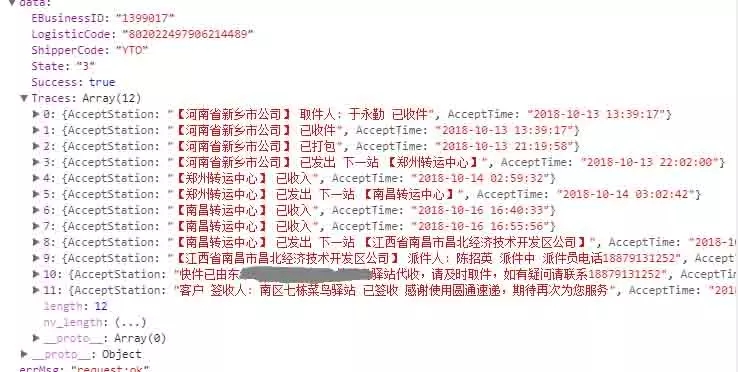
M -Model数据 模型
V -view 页面 视图
VM -ViewModel数据绑定到界面上 视图模型层->模板{{}}
- 显示在历史记录中.为了防止第一次从storage中取不到键为historys的历史记录,这样子写比较好 let list = wx.getStorageSync("historys")||[]; ,如果数组 list 为空或者已经不存在正在查询的快递单号,则添加 ,反之则不添加,存储 this.setData({historyList: list}) 页面重新渲染显示
- 把当前快递单号对应的快递信息存储到云数据库上
- 跳转到物流详情页面,显示。
- 腾讯地图接口使用 最终效果见下图
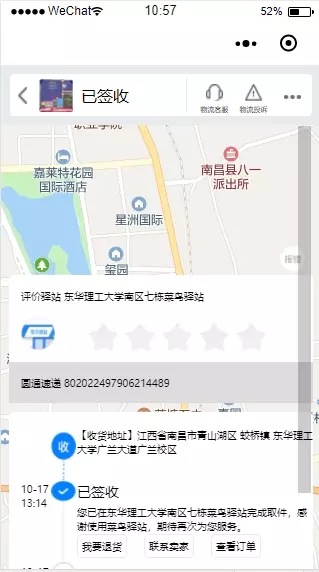
Todetil页面
但是在手机端确总有个bug,样式里写了z-index表示元素的堆叠顺序,在手机端只出现地图,不过这只是一个效果。腾讯地图的接口需要在 腾讯地图开放品台注册申请,使用API获取当前地址经纬度信息,利用逆地址查询获取当前 位置,这里只是获取地图作为背景图片。可以看下我的源码在github上面
- 这个页面的逻辑就是获取快递单号和公司代码,这里有四种情况两种界面效果,未查询到显示一种界面效果,这个很简单效果都一样,从首页查询到,搜索查询到,历史记录点击查询到显示另外一个界面状态,这种属于殊途同归,都是在onLoad函数中获取.
onLoad(options) {
let company = wx.getStorageSync("company");
this.setData({
company
})
let codeExpress=options.contentId
// console.log(codeExpress);
this.getLocation()
if(!codeExpress){
let code = wx.getStorageSync("code")
console.log(code);
this.setData({
code,
})
}else{
var Navcode = codeExpress.substr(5);
let company=codeExpress.substr(0,4);
console.log(company);
this.setData({
code:Navcode,
company:company
})
console.log(Navcode);
}
let code=this.data.code;
expresses.where({
code:code
}).get().then(res=>{
this.setData({
tracesList:res.data,
Traces:res.data[0].message.Traces
})
console.log(res.data);
let Traces=this.data.Traces;
this.showdetail();
this.packageData(Traces);
})
},
复制代码
|
组件使用
这里使用来对话框组件, 点击 清楚历史记录 ,触发对话框。
- 点击对话框确定,全部清楚历史记录
- 点击对话框取消,隐藏对话框,不清楚历史记录

- 组件Components使用首先在index.json中引入
{
"wxc-dialog": "/components/dialog/dialog"
}
复制代码
-
对应search.wxml中使用的代码
-
在search.wxml中引入components中的dialog组件 dialog
<view class='clear-history' bindtap='onSHowdialog'>{{delectHistory}}</view>
<wxc-dialog class="wxc-dialog" title="确认全部清除"bindcancel="onCancel" bindconfirm="delectHistory"></wxc-dialog>
</view>
复制代码
- 组建的js是这样写的
onGotUserInfo(e) {
this.triggerEvent('confirm', e)
//向外传递
}
复制代码
- 组件中的确定按钮调用组件自身的 onGotUserInfo 方法
<button class="getUserInfo_btn" open-type="getUserInfo" lang="zh_CN" bindgetuserinfo="onGotUserInfo">确定</button> 复制代码
点击确定,触发search.js页面的 bindconfirm="delectHistory" 事件,清除历史记录并回显页面
页面可以向组件传递props数据,让组件在页面显示
组件可以负责与页面调用部分的通信。
请求封装的优化
在util包中封装 ,使用promise 返回promise对象,可以then操作 通用性的对wx.request封装
const $get = (url, data = {}) => {
//发送请求
return new Promise((resolve, reject) => {
wx.request({
url: url,
data: data,
method: 'GET', // OPTIONS, GET, HEAD, POST, PUT, DELETE, TRACE, CONNECT
// header: {}, // 设置请求的 header
success: function (res) {
resolve(res)
},
fail: function () {
reject()
},
complete: function () {
}
})
})
}
module.exports = {
$get,
}
复制代码
|
首页中请求easy-mock中的数据就是使用了util类中对request的封装,可以实现多次调用,重复调用,实现了代码的复用性。 getList()函数用于获取数据
getList(type) {
this.setData({
isLoading: true,
hasMore: true
})
type === 'down' ? this.setData({ page: 0 }) : null;
util.$get('https://www.easy-mock.com/mock/5bca919de6742c1bf8220b50/example/express#!method=get', ).then(res => {
if (res.statusCode == 200) {
this.processData(type, res.data.data.expressList)
}
}).catch(e => {
this.setData({
isLoading: true,
hasMore: false
})
wx.stopPullDownRefresh()
wx.showToast({ title: `网络错误!`, duration: 1000, icon: "none" })
})
},
复制代码
|
当页面请求数据到两页后,出现 查看全部 点击跳转到另外一个页面
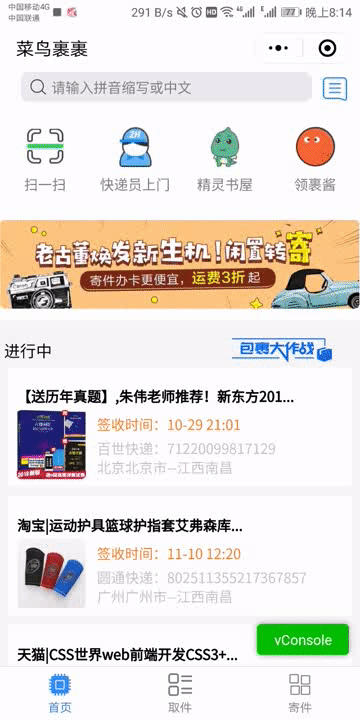
查看全部 这个text的 出现
是onReachBottom()这个函数在起作用,每次到达页面底部,检查此时page的值,小于3,上拉刷新,负责停止刷新,把样式改为bottomshow 在模型层就是把 bottomshow 的值改为 true
<text class='{{bottomshow== true? "bottomshow":"hide"}}' bindtap='watchMore'>查看全部</text>
复制代码
onReachBottom() {
if (!this.data.isLoading) { // 防止数据还没回来再次触发加载
return;
}
if(this.data.page<=3){
this.getList('up')
}else{
wx.stopPullDownRefresh()
this.setData({
bottomshow:true
})
}
复制代码
样式hide对用代码 复制代码
.hide{
display: none;
}
复制代码
toView巧妙使用
-
效果预览
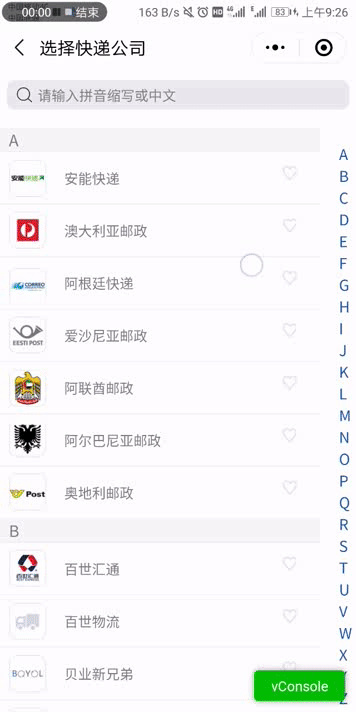
- selectCompany.wxml,这里外层循环了companyList列表,先输出右边的侧边栏A-Z,再输出列表项的大写字母A,B,C...,和该项的内层循环,内层循环了每一个大写字母对应了以该大写字母开头的公司列表, scroll-view 每一项动态设置 id='{{item.number}}' 设置 scroll-into-view="{{toView}}" 当点击侧边栏的A,B,C,D...Z时,触发 bindtap='switchTab' 设置相对应的 toView 。
- 这里有比较奇怪的一点,就是I字母没有以该字母出现的公司列表,原版菜鸟裹裹点击后回到A,我想用户要么不会去点击 ,要么点击邻近的不小心点错了。可以点击I时 , scroll-into-view 到附近的去 给switchTab新增一个判断条件 搞定。
switchTab(e){
if (e.currentTarget.dataset.id=="I"){
this.setData({
curIndex: e.currentTarget.dataset.index,
toView: "F",
})
}
console.log(e);
this.setData({
curIndex:e.currentTarget.dataset.index,
toView: e.currentTarget.dataset.id,
})
},
复制代码
|
整个scroll-view代码
<scroll-view class='company' scroll-y bindscrolltoupper="upper" bindscrolltolower="lower" scroll-into-view="{{toView}}">
<view class='select-list'>
<view class='select-word' wx:for="{{scrollList}}" wx:key="{{index}}" data-index='{{index}}' data-id="{{item}}" bindtap='switchTab'>
{{item}}
</view>
</view>
<view class='item-A' id='{{item.number}}' hover-stay-time='3000' wx:for="{{comList}}" wx:key="{{index}}" wx:for-item="item" scroll-with-animation="true" scroll-animation-duration="3000">
<text>{{item.number}}</text>
<view class='company-item' wx:for="{{item.list}}" wx:key="{{index}}" bindtap='backwithData' data-text='{{item.text}}' data-src="{{item.pic}}">
<image src='{{item.pic}}' class='item-image' mode='acpectFill'></image>
<text class='item-text'>{{item.text}}</text>
<icon>
<image src='{{item.likepic}}' class='icon'></image>
</icon>
</view>
</view>
</scroll-view>
复制代码
|
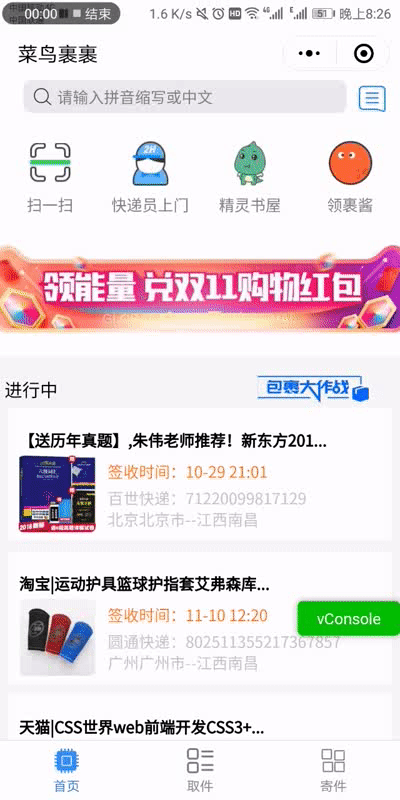
- 回显到上个页面 选择某一行时点击触发 bindtap='backwithData' wx.navigatBack()改变上个页面中的数据,存储公司标志,公司文本,公司代码Storage,上个页面获取数据显示。代码如下
复制代码
var pages = getCurrentPages();
var Page = pages[pages.length - 1];//当前页
var prevPage = pages[pages.length - 2]; //上一个页面
var info = prevPage.data //取上页data里的数据也可以修改
prevPage.setData({ src,company })//设置数据
wx.navigateBack({
})
|
云函数使用, 这里使用了云函数,查询数据库集合的符合条件的列表项并删除,云函数确实较高的权限,直接对云数据库进行修改,云控制台的权限同管理端,拥有所有权限, 但是数云函数有点不太好的就是每次修改都要上传部署。后面项目更新会继续使用云函数解决问题。
这里只写了主要的常用的快递物流查询,如下图, 对于后面获取的数据的处理,因为获取的是倒叙的数据,我先用 packageData() 处理一下,把页面需要的单个数据或者列表整理出来,存储显示。
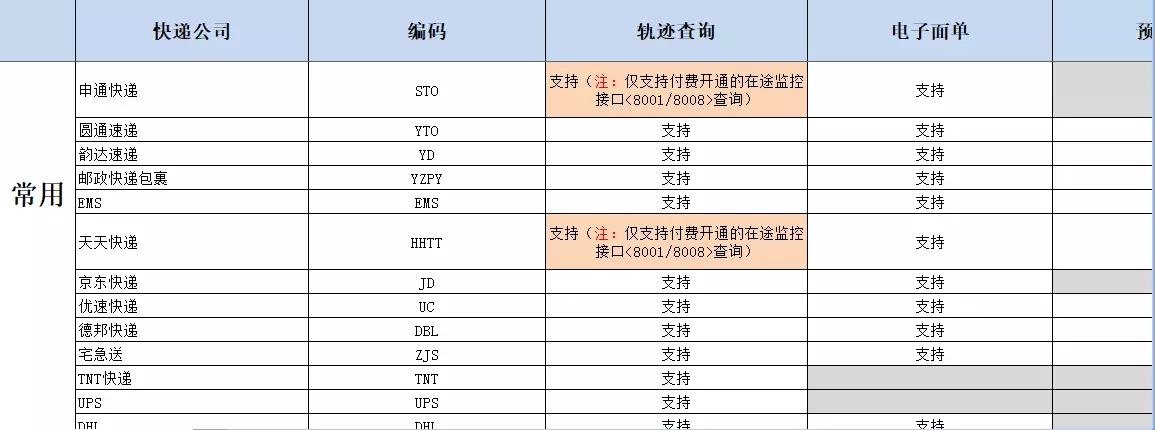
结语
总结一下就是用快递公司名字查找对应的编码,快递单号从用户输入或首页点击事件获得,然后请求查询,最后一个页面是显示的结果,还有路径标注任务没有完成,由于项目工程较大,只做了主要的一部分吧,关于组件封装,方法调用还有,效果展示应该会有更多激动人心的效果,项目就玩到这吧,再慢慢学习,慢慢补充。
感谢各位读者的阅读,文章中如有错误或不妥之处,请不吝赐教。
你的赞与肯定将会成为我代码之路上的一缕阳光,使我更加勇敢坚定的往前走。



