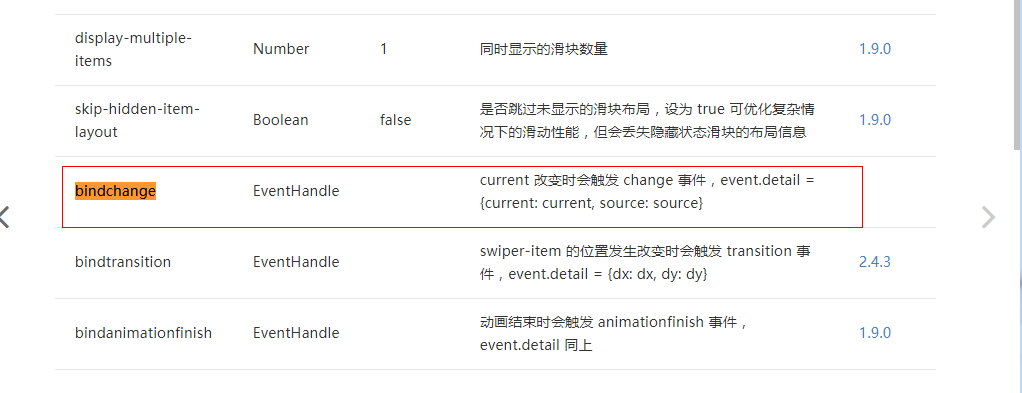微信小程序-实现tab
发布时间:2021-07-08 08:54 所属栏目:小程序开发教程
小程序开发中,有很多封装好的控件供开发者使用,但是,很常见的tab选项卡居然没有,只能自己搞一个。
实现原理也很简单,无非是用给view(tab)设置一个点击事件bintap,并且给view(tab)一个data-idx索引,根据当前index来改变tab的状态并决定swiper显示那个内容,改变swiper的内容只需要改变swiper的current就好。
二、效果
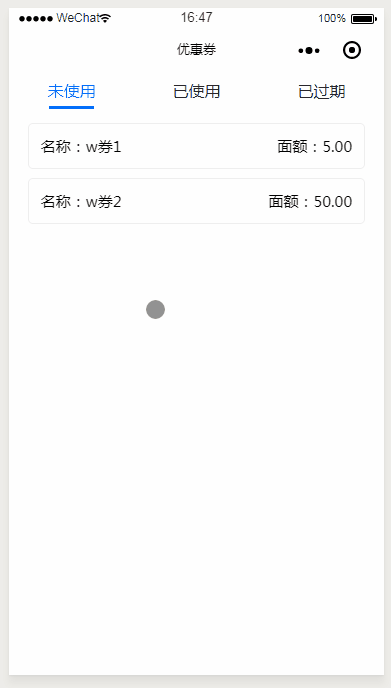
三、实现
wxml
<view class='ticket-container'>
<scroll-view scroll-y bindscrolltoupper="upper" bindscrolltolower="lower" bindscroll="scroll" scroll-into-view="{{toView}}"
scroll-top="{{scrollTop}}">
<!--Tab布局-->
<view class='title'>
<view class="{{0 == currentIndex ? 'title-sel-selected' : 'title-sel'}}" bindtap='titleClick' data-idx='0'>
<text>未使用</text>
<hr class="line-style"/>
</view>
<view class="{{1 == currentIndex ? 'title-sel-selected' : 'title-sel'}}" bindtap='titleClick' data-idx='1'>
<text>已使用</text>
<hr class="line-style"/>
</view>
<view class="{{2 == currentIndex ? 'title-sel-selected' : 'title-sel'}}" bindtap='titleClick' data-idx='2'>
<text>已过期</text>
<hr class="line-style" />
</view>
</view>
<!--内容布局-->
<swiper class='swiper' bindchange='pagechange' current='{{currentIndex}}'>
<swiper-item class='swiper'>
<view wx:for="{{firstList}}" wx:for-item="item" class='record-item'>
<view class='name'>
<span>名称:{{item.name}}</span>
<span>面额:{{item.money}}</span>
</view>
</view>
</swiper-item>
<swiper-item class='swiper' class='swiper'>
<view wx:for="{{secondList}}" wx:for-item="item" class='record-item'>
<view class='name'>
<span>名称:{{item.name}}</span>
<span>面额:{{item.money}}</span>
</view>
</view>
</swiper-item>
<swiper-item class='swiper' class='swiper'>
<view wx:for="{{thirdList}}" wx:for-item="item" class='record-item'>
<view class='name'>
<span>名称:{{item.name}}</span>
<span>面额:{{item.money}}</span>
</view>
</view>
</swiper-item>
</swiper>
</scroll-view>
</view>
|
js文件
// pages/mine/mine.js
Page({
/**
* 页面的初始数据
*/
data: {
currentIndex: 0,
"firstList": [{ name: 'w券1', money: '5.00' }, { name: 'w券2', money: '50.00'}],
"secondList": [{ name: 'y券1', money: '10.00' }, { name: 'y券2', money: '20.00' }],
"thirdList": [{ name: 'g券1', money: '30.00' }, { name: 'g券2', money: '40.00' }],
},
//swiper切换时会调用
pagechange: function (e) {
if ("touch" === e.detail.source) {
let currentPageIndex = this.data.currentIndex
currentPageIndex = (currentPageIndex + 1) % 3
this.setData({
currentIndex: currentPageIndex
})
}
},
//用户点击tab时调用
titleClick: function (e) {
let currentPageIndex =
this.setData({
//拿到当前索引并动态改变
currentIndex: e.currentTarget.dataset.idx
})
}
})
|
wxss文件
.container {
height: 100%;
min-height: 100%;
display: flex;
flex-direction: column;
box-sizing: border-box;
}
.title {
width: 100%;
height: 88rpx;
background: white;
display: flex;
align-items: center;
justify-content: space-around;
}
.title-sel {
color: #24272c;
font-size: 32rpx;
display: flex;
flex-direction: column;
align-items: center;
}
.title-sel .line-style{
background: #fff;
height: 6rpx;
width: 40rpx;
position: relative;
margin-top: 10rpx;
}
.title-sel-selected{
color: #006bff;
font-size: 32rpx;
display: flex;
flex-direction: column;
align-items: center;
}
.title-sel-selected .line-style{
background: #006bff;
height: 6rpx;
width: 90rpx;
position: relative;
margin-top: 10rpx;
}
.swiper {
width: 90%;
flex: 1;
overflow: scroll;
margin: 0 auto;
}
.record-item {
margin-top: 10rpx;
background-color: white;
padding-bottom: 5rpx;
padding-top: 5rpx;
font-size: 30rpx;
}
.name{
display: flex;
justify-content: space-between;
border: 1px solid #eee;
padding: 2vh;
border-radius: 10rpx
}
|
四、参考官方文档
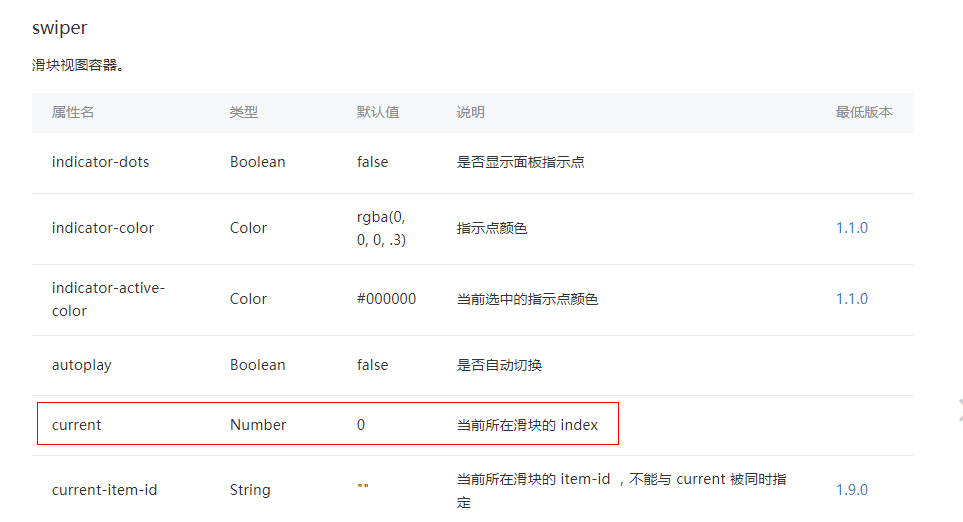
那么当内容改变时,我们也要改变tab选项卡的状态,这时候我们给swiper来一个bindchange,同样是官方文档